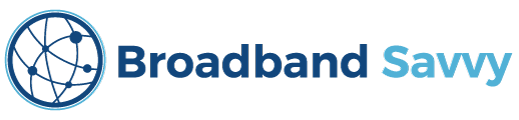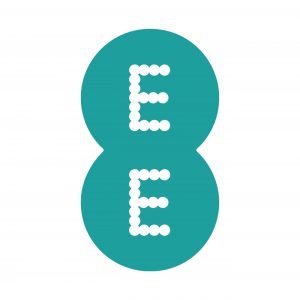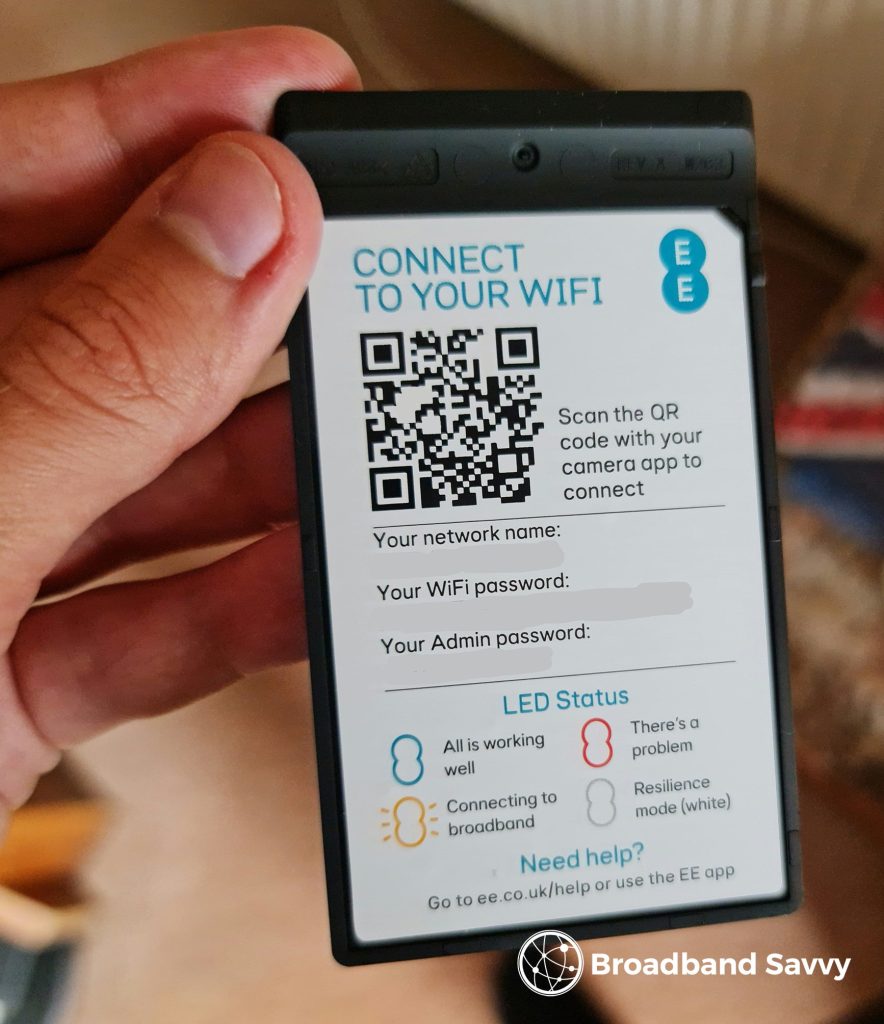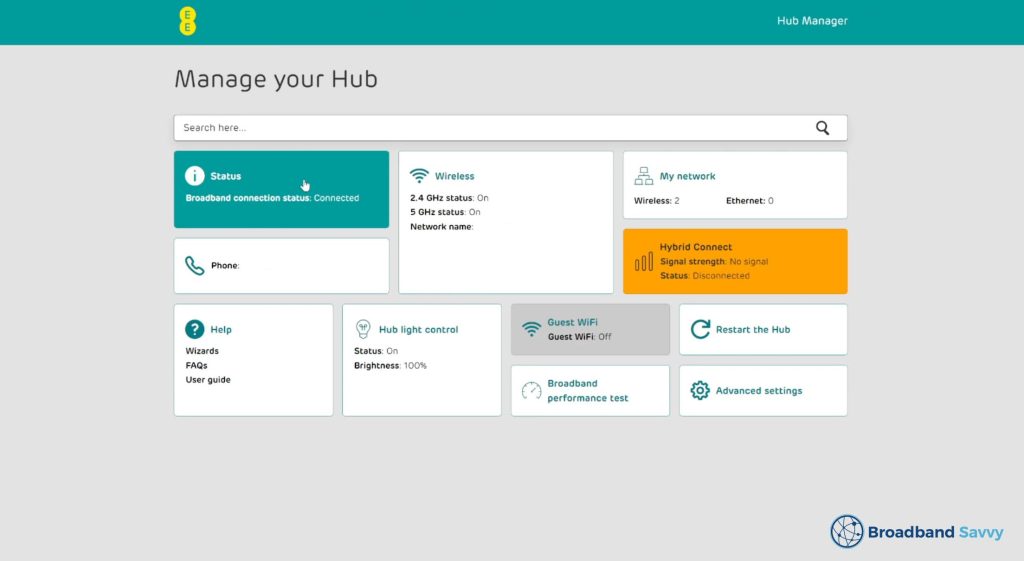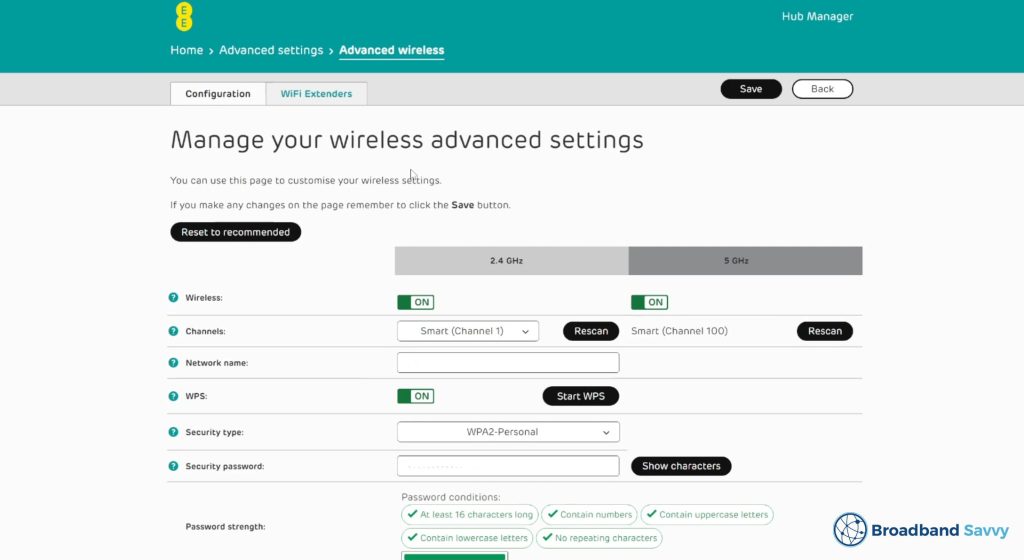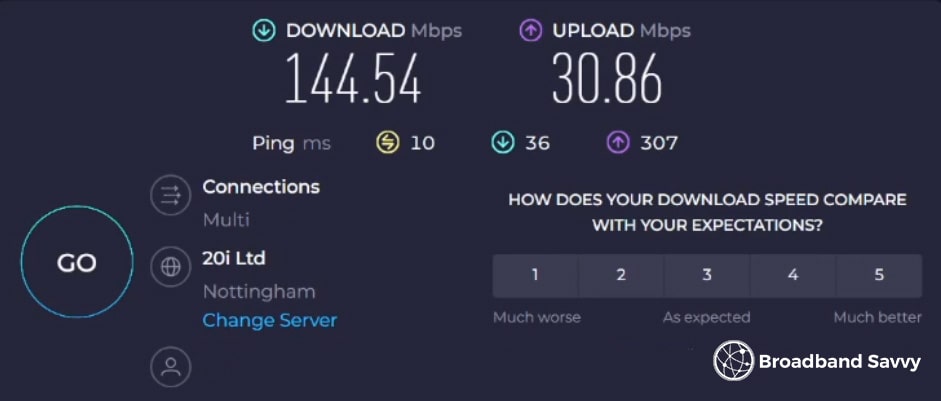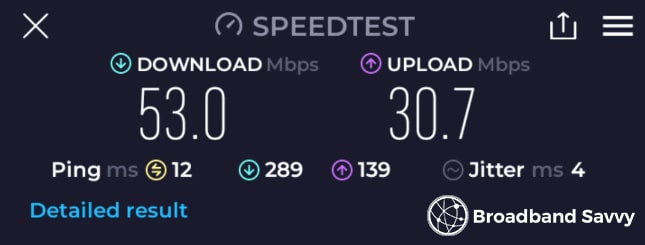Considering buying EE Broadband, and curious about the performance of the Smart Hub Plus router?
We’ve recently purchased EE Home Broadband, and used their Smart Hub Plus WiFi 6 router.
In this article, we’ve tested and reviewed this router, to see if it’s any good, and whether you should join EE Broadband.
Before we begin, make sure to go to the EE Broadband website, to see which of their plans come with this router at the moment – as it can change over time, and also to see what broadband deals EE are offering at the moment.
Let’s get started.
Contents
- Router overview
- Unboxing & setup
- Settings & options
- WiFi coverage
- Speed tests
- Value for money
- Verdict: should you join EE Broadband?
Router overview
| Brand | EE |
| Name | Smart Hub Plus |
| Dimensions | 30x17x4cm (approx.) |
| Maximum download speed | 1.6 Gbps |
| Ethernet ports | 4 (1 Gbps) |
| Broadband protocols | ADSL2+/VDSL/FTTC/ FTTP |
| Digital voice protocols | DECT/FXS |
| WiFi | Dual-band WiFi 6 802.11ax/ac/a/n 4 x 4 MIMO + 802.11b/g/n 3 x 3 MIMO (2.4GHz and 5GHz) |
| Maximum connected devices | 190 |
| Colour | Black |
| EE Broadband Pricing | Check on EE |
The Smart Hub Plus is a WiFi router that EE Broadband currently sends to new customers on most of their fibre broadband plans.
The exact plans that this router comes on can vary, so make sure to go to the EE Broadband website to check which tariffs come with the Smart Hub Plus at the moment.
This router was launched at the same time as EE’s 1.6 Gbps full fibre broadband service, and was originally shipped on all EE Broadband plans.
However, as of 2025, sometimes EE sends new customers their WiFi 7 Smart Hub Pro router on their fastest 1.6 Gbps deal.

The Smart Hub Plus is a fairly modern router compared to the Smart Hub 2 that BT (EE’s parent company) and Plusnet (another BT company) currently ship to their customers.
It comes with WiFi 6, and more comprehensive settings and customisation options than what the Smart Hub 2 offers – such as the ability to control certain settings using a mobile app.
This router has a single status light, built into the EE logo on the front of the router. It comes with four gigabit Ethernet ports, a digital voice (landline phone) port, and a USB port.
It’s a fairly large router, at approximately 30cm wide, and 17cm tall, but is thin, at about 4cm deep, meaning it’s fairly easy to find a good spot for it without taking up too much space.
EE’s router is compatible out of the box with EE broadband add-ons, such as Smart Hybrid Connect (their 4G router backup option), Smart WiFi Plus (WiFi extenders), and WiFi Enhancer (traffic prioritisation logic you can control with the EE Home app).
Each of these services is available for an extra monthly cost to EE Broadband customers.
Unboxing & setup
Getting started with the Smart Hub Plus was a simple plug-and-play process.
Included with the router, you’ll find its Ethernet and power cables.
Plug one end of the Ethernet cable into your Openreach modem or wall socket, and the other end into the router’s WAN port, shown in red.
Then, plug the router into a power socket, and wait for it to turn on – you don’t need to push the power button.
Initially, the light on the front of the router will turn turquoise, while it sets itself up. After about two to three minutes, the light will turn green, and you’ll be ready to connect to WiFi.
The WiFi login details are printed on a plastic tab, which you can slide out from the back of the router.
Settings & options
Upon logging into the router, using the details printed on the password card, there is a good range of settings and options you can choose to customise, as well as information you can view about your broadband connection.
You can do things like:
- View active connections and devices by MAC address, and control their internet access. You can also create groups of devices if desired, for example to limit how long the kids can stay online.
- Configure a VPN connection and port clamping.
- Change WiFi channels, as well as choose whether you want to use 2.4 GHz, 5.0 GHz, or both.
- Manage mesh WiFi and extenders, including EE Smart WiFi.
- Set up port forwarding.
- Manage parental controls.
- …and a lot more besides.
There is a good range of settings available, and the user interface is intuitive and easy to use. However, it would be good to be able to set up custom DNS on the router, which isn’t an option at the moment with the current firmware.
You can also control some router settings using the EE Home app, but we did not find this particularly useful.
Basically all of the settings you’d want to change are available through the web interface, except for installing EE’s broadband add-ons, such as their 4G backup device, which we chose not to purchase.
With regards to the router itself, the mobile app is focused on helping set up the Smart Hub, but we found that we were able to plug in the router and immediately begin using it, with no real setup configuration required.
WiFi coverage
We were very impressed with the WiFi coverage offered by the EE Smart Hub Plus – this is one of the best things about this router.
We’re using the router in a medium-sized four-bedroom house, with a number of brick internal walls that sometimes cause issues with our WiFi signal.
Compared to our old WiFi 5 router, we were able to get much better signal using the Smart Hub Plus.
- We can now get signal in the back garden, more than 30 metres (and a number of walls) away from where the router is installed by the front door.
- Our download speeds are now much better upstairs, about double what they used to be.
- We no longer have any WiFi dead zones inside the house.
Given the size of the house, and the fact we’re not using mesh WiFi or any extenders, we’re very happy with the WiFi performance of EE’s broadband router.
You’d probably only need to use mesh with this router if you have a particularly large house, or more than five bedrooms.
There may also be rare cases where its WiFi signal drops off over very long distances, for example if you live in a very long/wide bungalow, and need to install the router at one end of the house. But we think this would have to be a very long distance, since we were able to get WiFi in our back garden with no issues.
Speed tests
We tested this WiFi router with EE’s 150 Mbps fibre to the premises (FTTP) broadband plan.
This means, our advertised speeds are:
- Download: 149 Mbps
- Upload: 30 Mbps
Whether using a wired or a wireless connection to the router, a typical speed test result looked like this:
- Download speed: 144.54 Mbps
- Upload speed: 30.86 Mbps
- Latency: 10ms
At long distances, our download speeds dropped off, but our latency was still good, and the connection was very usable.
We received fast, consistent speeds with this WiFi router, at or above the advertised download and uploads promised by EE.
Even during peak times, EE Broadband and its router perform well, and we don’t suffer any slowdowns or dropouts.
We also tend to receive the exact same speeds and latency when using wired and wireless connections, which is a testament to how good the Smart Hub Plus’s WiFi performance is.
To get the best speeds, you don’t need to worry about plugging into the router directly, or using a powerline adapter to get an Ethernet connection.
However, you still might want to use Ethernet if you play competitive online games, and want the most consistent latency possible.
We did not experience any ping spikes or packet loss when gaming over WiFi, but you will generally get slightly better consistency when you plug your games console or PC into the router directly.
LAN port speeds
One of the downsides to this router, although it is quite minor, is the LAN ports are limited to gigabit speeds.
This means, if you have this router on EE Broadband’s fastest 1.6 Gbps plan, you won’t be able to get the full download speeds available from your connection over Ethernet.
However, fortunately, most of the time EE now ships their upgraded WiFi 7 router on their fastest plan, which comes with 2.5 gigabit Ethernet. So, this isn’t a problem for new EE Broadband customers.
Check the EE website to see which router they’re currently shipping on their different plans.
Value for money
Given its WiFi performance, this router offers good value for money – especially if you can get it for free as a new EE Broadband customer.
EE’s broadband deals also offer pretty good value. They’re not the cheapest on the market – Plusnet is normally a bit less expensive – but EE has better customer service than many other providers, thanks to their UK-based support team.
Also, other cheaper plans from other providers won’t normally come with a WiFi router that’s this good. Most other providers’ routers don’t support WiFi 6 at the moment.
Therefore, EE Broadband, combined with their Smart Hub Plus router, generally offer pretty good value for money.
Remember, make sure to check the EE website to see which of their broadband deals come with this WiFi router at the moment.
Verdict: should you join EE Broadband?
Overall, we rate EE Smart Hub Plus 4.5 out of 5.
It offers fast WiFi, and really good coverage, thanks to its WiFi 6 capabilities.
For a free router included with a broadband deal, it’s one of the best options on the market, especially compared to the default routers available with most superfast broadband plans from the likes of BT and Virgin Media.
Plus, this router is really easy to set up, and as a complete bundle from EE Broadband, their broadband deals are great value for money.
EE Broadband has quite good customer service, on average, according to Ofcom data.
As of last year, they had the second-highest overall customer satisfaction of any major provider. Their customer support team is UK-based, and is helpful when you get in touch with them.
Also, in many areas, EE offers the fastest broadband available, with their 1.6 Gbps plan – although it would be really good to see them offer faster upload speeds on this package.
The only downside to the Smart Hub Plus router is its LAN ports are limited to 1 Gbps. If you get the 1.6 Gbps plan from EE Broadband, you’ll most likely get faster speeds over WiFi, compared to using a wired Ethernet connection.
Visit the EE website to see their latest deals, and to find out what router they’re currently sending on their different tariffs at the moment.
About the author

Tyler is the co-founder of Broadband Savvy. He has been helping people improve their broadband connectivity since 2018 by writing about fibre broadband and mobile broadband providers, as well as creating tutorials to help people improve their broadband speeds and Wi-Fi signal.
Tyler is responsible for the majority of buyer’s guides and broadband reviews published on Broadband Savvy. He has a wealth of experience testing and reviewing different broadband tariffs, including fibre internet plans, as well as 4G and 5G broadband deals. He is responsible for testing and evaluating Wi-Fi routers, performing speed and latency tests, and comparing the value for money of different broadband providers on the market in the UK.
Before co-founding Broadband Savvy, Tyler had a long history of tinkering with computers. He built his first PC at the age of 12, and since then, he’s become obsessed with all things networking and internet-related. He’s a massive gamer, loves Rocket League, and also plays Sunday League football.