Considering getting online Three 4G broadband?
In this article, we’ve reviewed the Three 4G Hub, testing its download and upload speeds, latency, ease of use, value for money, and more, to see if it’s worth buying.
Before we get started, make sure to visit the Three broadband coverage checker and put in your postcode, to see if you can get their 4G or 5G home broadband service at your address.
Contents
- Three 4G Hub overview
- Three 4G Hub unboxing and setup
- Three 4G Hub speed test
- Three 4G Hub gaming test
- Three 4G Hub value for money
- Is the Three 4G Hub any good? Our verdict
- Three 4G Hub alternatives
- Conclusion
Three 4G Hub overview
| Brand | Three |
| Name | 4G Hub |
| Manufacturer brand | ZTE |
| Manufacturer name | MF286D |
| Dimensions | 180 x 170 x 30mm |
| Speed rating | Cat 12/13 |
| Ethernet ports | 4 |
| External antenna sockets | 2 |
| WiFi | Dual-band 802.11a/b/g/n/ac (2.4GHz and 5GHz) |
| Maximum connected devices | 64 |
| Colour | White |
| Rating | 4.5 (out of 5) |
| Price | Check on Three |
The Three 4G Hub allows you to get online using wireless internet, as an alternative to traditional copper or fibre broadband.

It takes a SIM card (included when you buy), just like your phone, and connects to the Three 4G network to establish an internet connection.
Then, the router creates a local WiFi hotspot you can connect your laptop, tablet, TV box/Firestick, games consoles, phones, and any other devices to, just like a normal WiFi router.
Because you’re using the mobile network to get online, this 4G router only needs to be plugged into power before you can get online – there’s no need to connect it to a phone port, or a broadband socket.
This means you can take it with you when travelling in the UK, and use it to get online anywhere with 4G signal.
Currently, you can buy the 4G Hub on a 24 month contract from Three, but sometimes they offer 1-month deals as well.
Three’s 4G broadband deals all come with unlimited data usage, and a 30 day return policy, allowing you to test the router’s download speeds at your address before you commit to the contract for 12 or 24 months.
They also include a £50 reward card for new customers at the moment on their longer-term contract, which you can use anywhere that accepts Mastercard debit cards.
When you buy the 4G Hub on the Three website, you get everything you need to get started in the box, including the ZTE MF286D router, power cable, and SIM card. There’s no engineer visit necessary to begin using the 4G Hub.

We’ve explained how to set up this router in the next section.
Before buying, it’s a good idea to check the Three network coverage map at your address, to ensure you have good indoor 4G signal, meaning you’ll get good speeds with this router.
Three 4G Hub unboxing and setup
After placing the order online, our 4G Hub arrived in the mail in two business days.
When you first open the box, the first thing you see is the ZTE MF286D router, with Three 4G Hub branding.
The router has four gigabit LAN ports, a USB port, two RJ11 phone ports for a VoIP landline (disabled by Three, so not usable), and a power port.
There are also two external antenna ports, on the top of the back of the device covered by white rubber circles, in case you want to use this mobile broadband router with a 4G antenna.
Below the router in the box, you’ll find an included Ethernet cable, the power cable, and some instruction booklets from Three and ZTE, including a quick-start guide.
The SIM card is also included in its individual packaging.
Setting up the 4G Hub
Getting set up with the Three 4G Hub was very easy. It took us about 15 minutes to begin using the internet.
The first step is to insert the SIM card into the router.
First, take the SIM card out of its packaging, and remove it from its plastic punch-out card. You want the biggest size of SIM – not one of the smaller nano or micro SIMs you can also punch out.
Then, insert the SIM card into the slot on the side of the router, cut corner first, with the orange side facing upwards (towards the front of the router) until it clicks into place.
The next step is to plug the router into power, using the supplied power cable.
You want to position the router somewhere in your house or flat it will get the strongest possible 4G signal. Typically, the best place is an upstairs windowsill, or some other elevated spot, on the edge of the building.
After plugging it in, press the power button on the back of the Hub. At this point, you can leave the router to connect to 4G, and set up a WiFi hotspot, which will take a few minutes.
Once the router lights are lit up blue, as shown above, you’re ready to get online.
You can connect to WiFi using the login details printed on the sticker on the base of the router.
After connecting to the internet for the first time, you might like to experiment with putting the router in a few different positions, such as on different sides of the house, to see where you get the best download speeds.
Three 4G Hub speed test
After finding the best spot for the router, we performed a number of speed tests using a wired and wireless connection to the 4G Hub, to see what download and upload speeds you can expect from this device in the real world.
The following speed tests are relatively average results, although the ping is a bit lower than what we generally receive.
Ethernet speed test
Our download speeds and latency were very consistent over Ethernet, typically staying in a range of about 35-45 Mbps.
We’ve discussed Ethernet latency when it comes to gaming performance in the next section.
- Ping: 29ms
- Download speed: 41.03 Mbps
- Upload speed: 9.99 Mbps
Wi-Fi speed test
Over WiFi, our download speed was more variable, but was still quite good, offering plenty of bandwidth for streaming, social media, and file downloads.
The ZTE MF286D comes with WiFi 5 instead of a more modern WiFi standard, like WiFi 6 or WiFi 6E. However, its WiFi signal was still good, even in a medium-sized four-bedroom house.
We would typically get download speeds of 30-40 Mbps or so. This result below is on the lower end of what we normally received.
- Ping: 35ms
- Download speed: 28.18 Mbps
- Upload speed: 8.01 Mbps
Does the 4G Hub offer fast enough download speeds for my needs?
Using the 4G Hub, our internet browsing experience was really consistent, and it generally offered a smooth experience.
We were able to stream movies and TV with no issues, and web browsing and social media felt just the same as using a fibre broadband connection.
The 4G Hub is not ultrafast – it offers roughly the same sort of speeds as a 30-50Mbps superfast broadband connection. But for most online activities, it performs flawlessly.
You can use the Three network coverage map to get a better idea of what download speeds you can expect where you live with this router.
If the map shows good indoor and outdoor 4G signal at your address, you should be able to get download speeds of at least 30 Mbps with Three 4G broadband, which is plenty for most internet activities, including video streaming.
Downloading a 1GB file like a movie will take about four and a half minutes on the 4G Hub, assuming you get about 30 Mbps, which is perfectly fast for most people.
The good thing is, since the 4G Hub has a 30-day money back guarantee, you can always test it at home and see what your speeds are like, and how smooth things feel, before committing to the length of the contract.
Three 4G Hub gaming test
One of the downsides to wireless internet, compared to fibre broadband, is often its latency.
Generally, using 4G or 5G, your ping will be higher than with a traditional home broadband connection.
This is not an issue for most people, but if you often play online games, having a consistent, low latency is important, otherwise you might experience lag.
Therefore, we tested the 4G Hub playing online games like Rocket League and Battlefield 2042, using a wired connection to the router, to see how Three Home Broadband performs when gaming.
Overall, we were impressed with the gaming performance of the Three 4G Hub.
We typically received a ping of about 40ms in-game to nearby servers, which is higher than the 10-20ms you’d normally get using fixed-line broadband.
However, our connection was very stable, when using an Ethernet connection – we never encountered any lag spikes, disconnections, or packet loss.
The games we tried, including very ping-sensitive ones like Rocket League, were all very playable, even competitively.
For gamers, we think the 4G Hub is a great choice, as long as you can connect to the router using one of its LAN ports (instead of WiFi) if playing competitive, ping-sensitive online games.
For less ping-sensitive online games, like Animal Crossing or EA FC, this router performs really well when gaming, even over WiFi.
Three 4G Hub value for money
Depending on the deals currently available, you can normally get the Three 4G Hub for about £20-£25 per month, including unlimited data, with no upfront costs (check the Three website to see current pricing).
This is cheaper than almost any other broadband deal on the market right now.
Given the speeds on offer, the portability of this router, and how easy the ZTE MF286D is to set up, we think the Three 4G Hub is really good value for money.
However, it’s worth mentioning, Three also has a 5G Hub router, which you can normally buy for basically the same monthly cost.
This Zyxel NR5103E or ZTE MC888 5G router also comes with a 24 month unlimited data contract, but offers download speeds around 10 times as fast as the 4G Hub – up to 500-700 Mbps from our testing.
Given the deals Three offers on the 5G Hub, the 4G Hub isn’t quite as good value for money in comparison.
However, you can only get the Three 5G Hub if you can get good Three 5G signal at your address – make sure to use the coverage checker on their website to see which of Three’s mobile broadband deals you can get where you live.
In saying all this though, compared to basically any other home broadband deal on the market in the UK, the Three 4G Hub is very competitively priced.
Is the Three 4G Hub any good? Our verdict
There are a lot of things to like about the Three 4G Hub:
- It is very good value for money, typically less than £25 per month (click here to check current pricing).
- It’s very easy to set up, even if you’re not tech-savvy, and you don’t have to book in a technician visit to get online.
- It offers fast download speeds for most use cases – 30-40 Mbps+ from our testing.
- It offers a consistent latency, and performs well when online gaming.
- You can take the 4G Hub and get online anywhere in the UK with Three 4G signal, such as on holiday, or in a caravan.
Overall, we rate the Three 4G Hub 4.5 out of 5. It offers a simple, flexible, cheap way to get online at home, with fast download speeds, as well as good gaming performance.
We just wish there was a 1 month contract – as of the time of writing, Three is only offering 24 months, although this may have changed by the time you’re reading this.
In saying that, the quite flexible return policy does help to give you good peace of mind about the router’s performance at your address, before you commit to it for 24 months.
Three 4G Hub alternatives
If you’re not quite sure the Three 4G Hub is right for you, there are some other mobile broadband devices on the market you can use to get online with 4G or 5G.
1. Three 5G Hub
As we touched on earlier, Three also offers a 5G router, called the 5G Hub.
It’s essentially the same price as the 4G Hub, but offers much faster download speeds of up to 500-700 Mbps from our testing. It still performs well when gaming, and comes with the same 30-day return policy and unlimited data plan as the Three 4G Hub.
There’s also an Outdoor 5G Hub Three might show you when you use their coverage checker, to help you get better speeds in areas with slightly weaker 5G signal.
The only downside is, the 5G Hub comes with two Ethernet ports, instead of the four you get on the 4G Hub – and the eero router on the Outdoor Hub only has one LAN port.
However, if you can get it (use the coverage checker to tell), we’d definitely recommend the 5G Hub over the 4G Hub. It’s faster, and also offers WiFi 6 – an updated WiFi standard, giving you better signal and speeds, which isn’t available on the 4G Hub.
Read our full review of the 5G Hub.
2. Three 4G MiFi device
Three also sells a mobile WiFi (MiFi) device, which comes with a battery, rather than needing to be plugged into mains power all the time.
It connects to 4G to help you get online, just like the 4G Hub, and can be used almost anywhere in the UK.
However, because it’s a smaller device, its WiFi signal isn’t as good as Three’s proper 4G router.
Also, the Three TCL MiFi device is a bit more expensive than the 4G Hub if you want unlimited data.
Read our full review of Three 4G MiFi.
3. Vodafone GigaCube
If you don’t get good Three 4G signal where you live, you might prefer to get online with Vodafone’s mobile broadband router instead.
Unlike Three, Vodafone just sells a single wireless broadband router, which connects to either 4G or 5G, depending on the signal available in your area.
The issue is, the GigaCube is much more expensive than the Three 4G Hub or 5G Hub.
It does come with the option of a 30-day contract, which is nice, but some of the plans have data limits, and the short-term contracts have quite a high upfront cost.
Conclusion
This is the end of our Three 4G Hub review.
If you have any questions about Three 4G broadband, feel free to leave us a comment below, and we’ll respond as soon as we can.
About the author
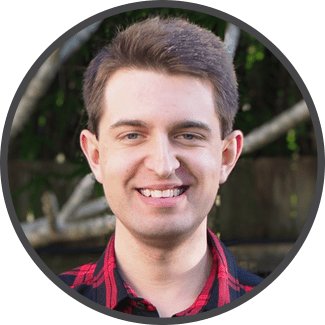
Tom is the founder of Broadband Savvy. He has more than five years’ experience writing broadband tutorials, reviewing routers and internet service providers, and explaining broadband-related concepts. Tom is experienced as a writer, and also produces videos for the Broadband Savvy YouTube channel.
He currently specialises in writing content for Broadband Savvy designed to help people understand broadband jargon and terminology, increase their download and upload speeds, and improve their Wi-Fi connectivity. Tom also occasionally contributes to buyer’s guides and review articles on Broadband Savvy, utilising his knowledge of the broadband market in the UK.
When he’s not writing about broadband, you’ll find him walking his dog (Rex) or playing agar.io.
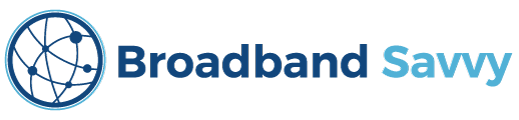

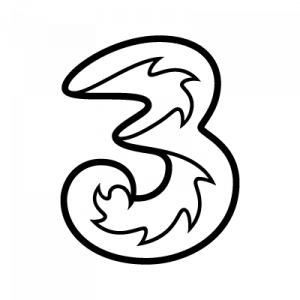

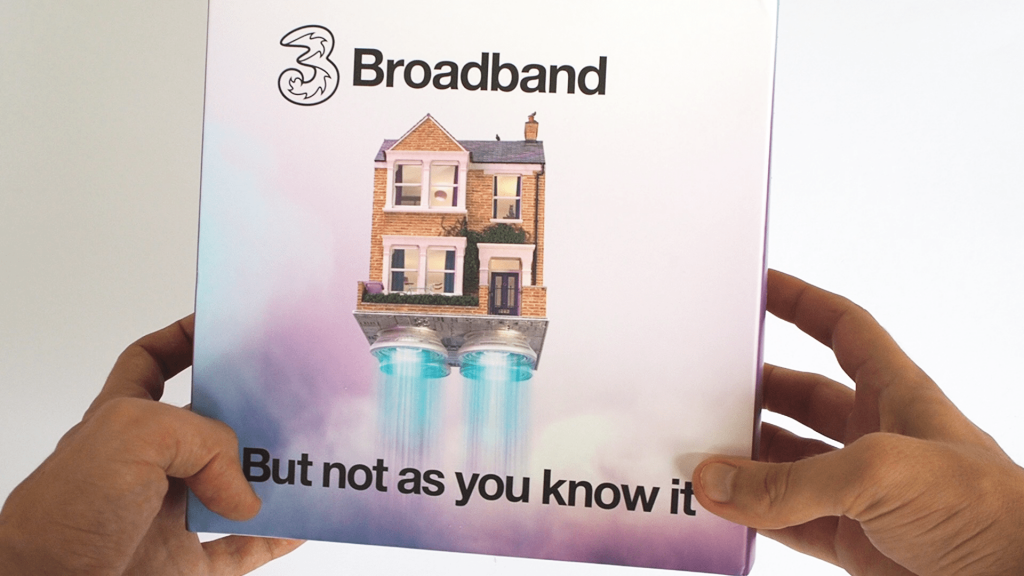


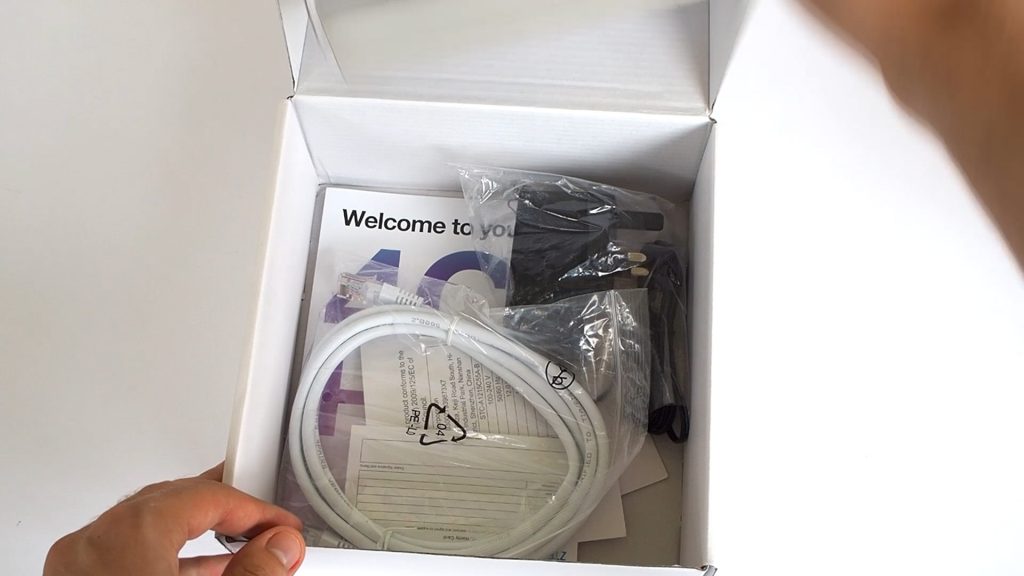
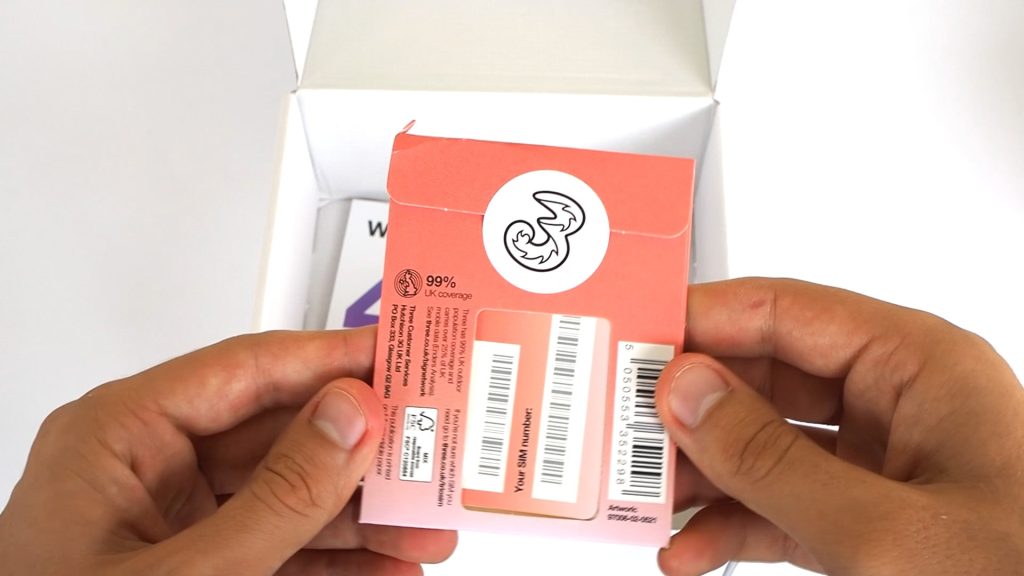
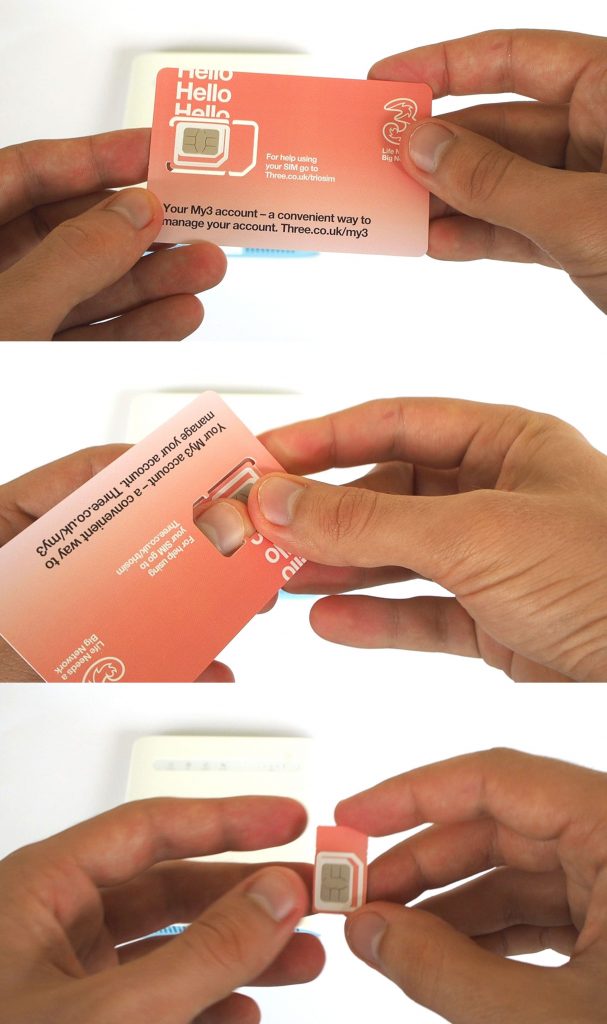
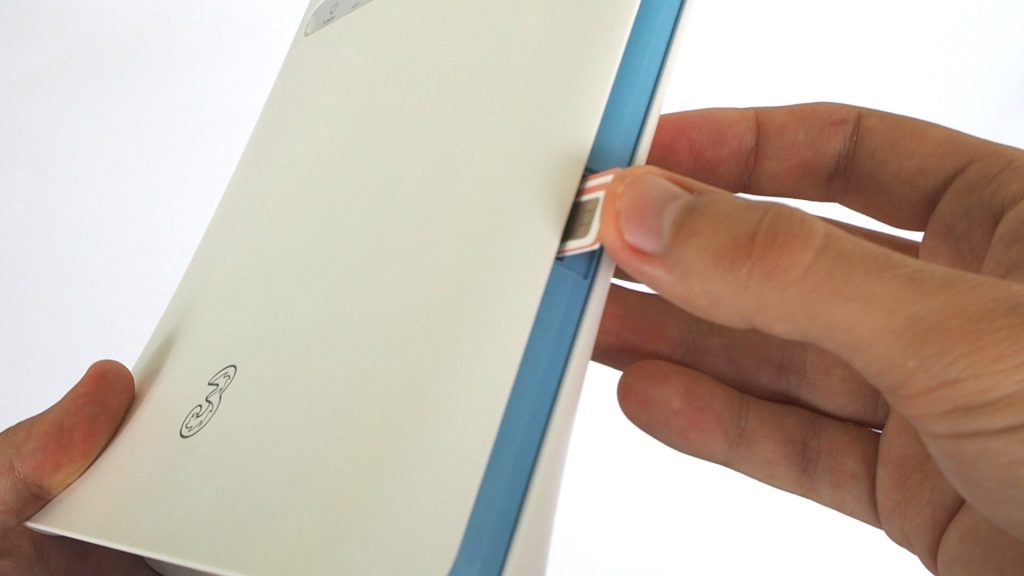


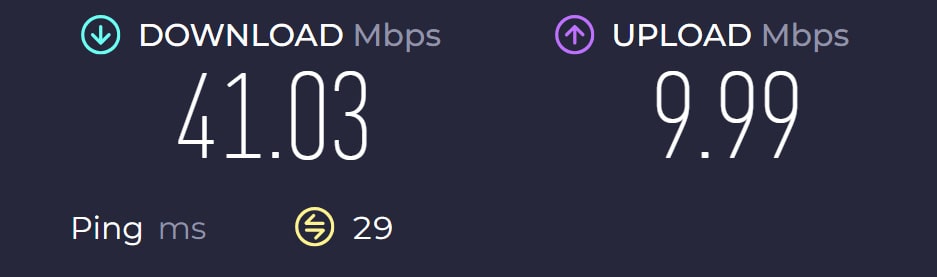
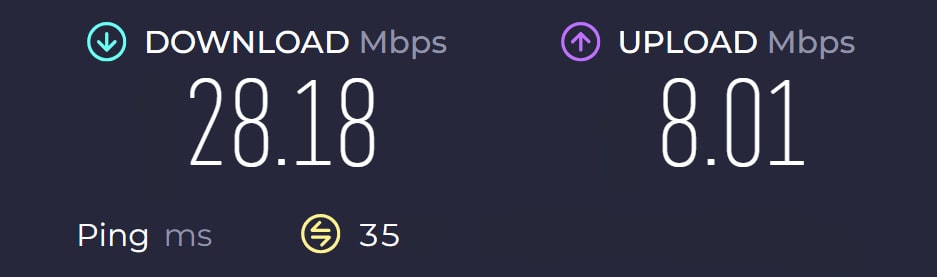
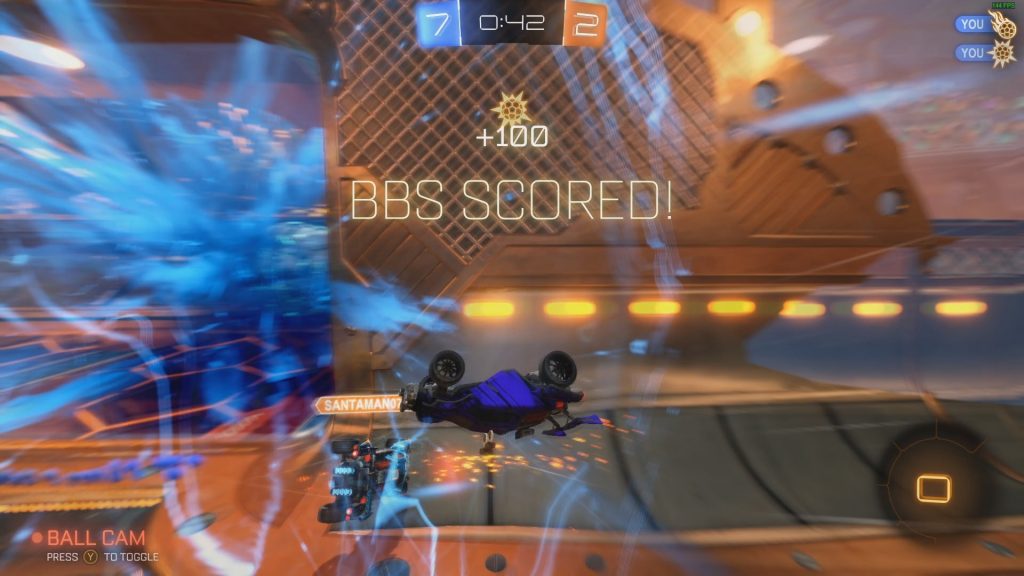








Very pleased with my new Three 4G hub. Came with Sim already installed. Had to wait a couple of hours for SIM to be activated, but after that it performed flawlessly. One thing I found out was the vast variation in results from various speed checkers! Can stream to 2 different TVs simultaneously, whilst browsing on 2 computers with no problems and video calling with no problems; and all devices like Hive, Sonos, EV charger and WiFi printer connected effortlessly. ( No gamers in the family, so no worries there)