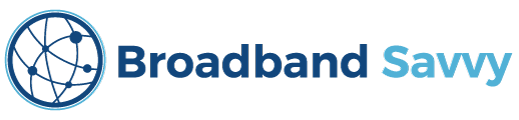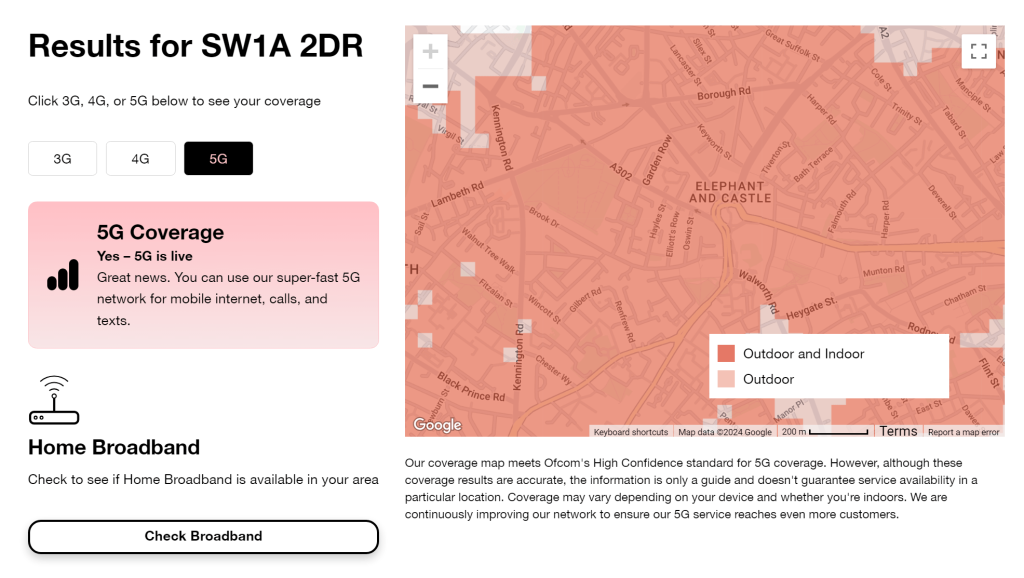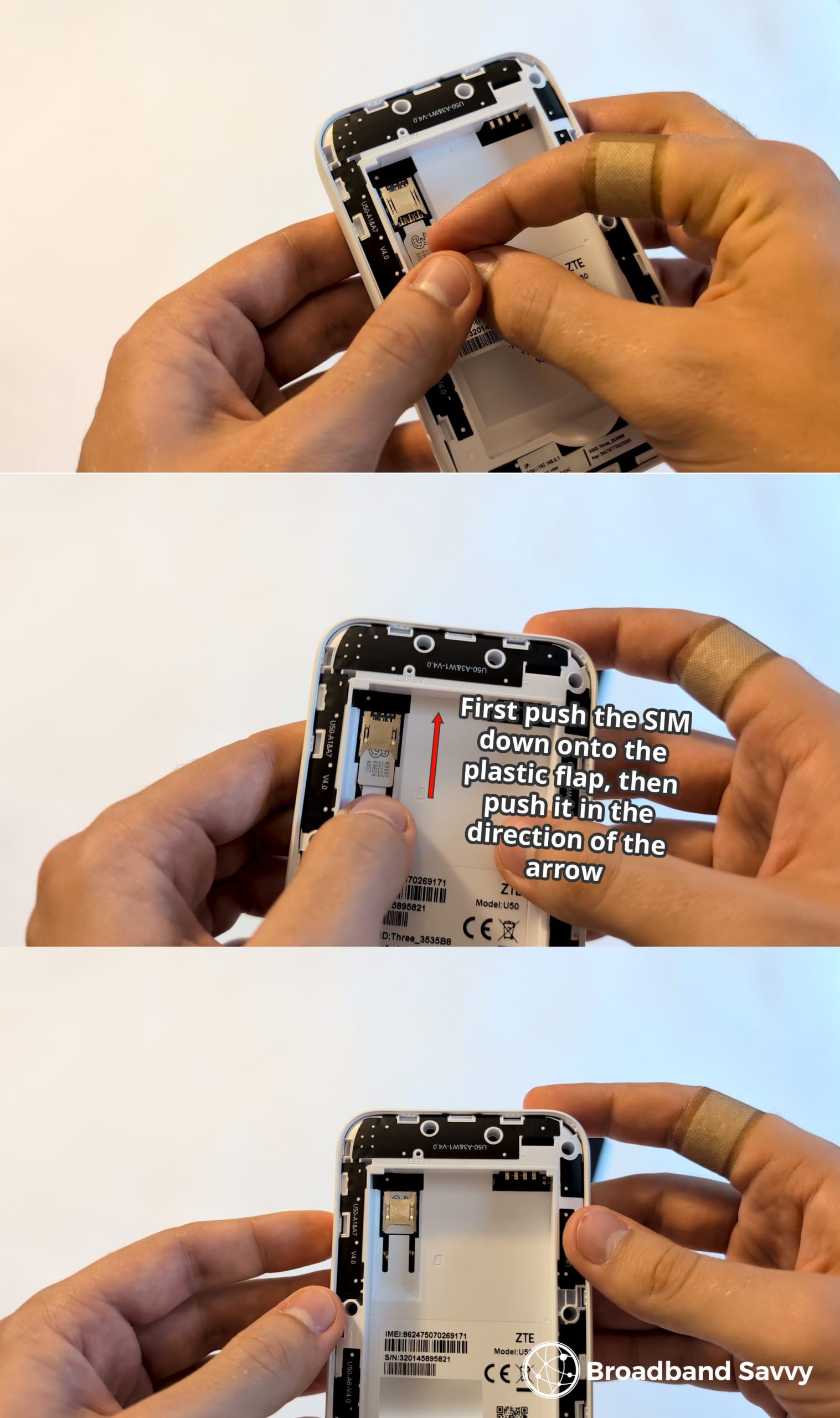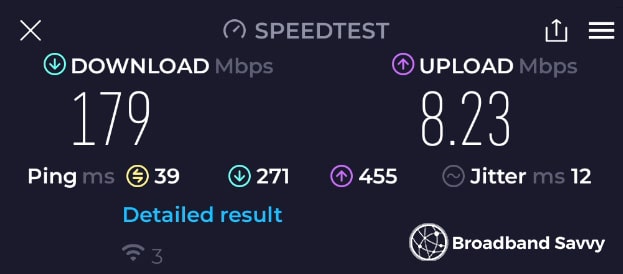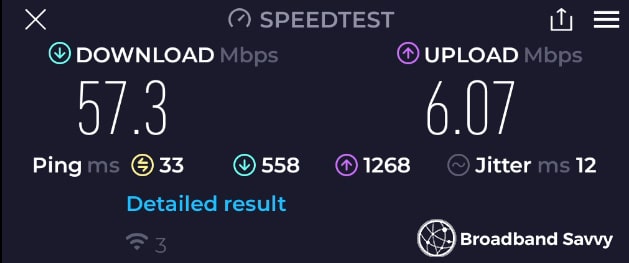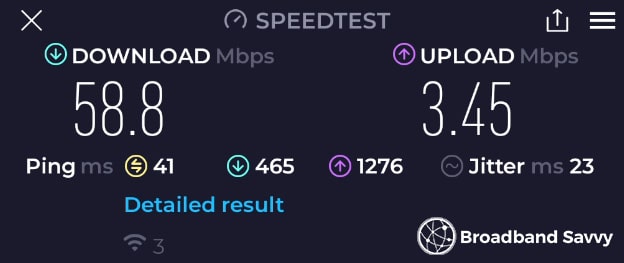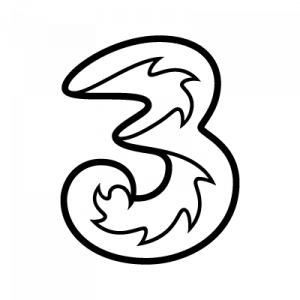Considering buying one of Three’s 5G MiFi deals?
In this guide, we’ve tested and reviewed Three’s ZTE U50 5G MiFi device, to see if it’s any good, and to see if Three 5G mobile broadband is worth buying.
But before we begin, make sure to use Three’s network coverage map to see what their 5G signal is like in your area, before buying one of their 5G mobile WiFi plans.
Contents
- Three 5G MiFi overview
- Three MiFi setup process
- Three 5G MiFi speed tests
- Three 5G MiFi WiFi performance
- Three 5G MiFi battery life
- Three 5G MiFi value for money
- Roaming with Three 5G MiFi
- Is Three 5G MiFi any good? Our verdict
- Three 5G MiFi alternatives
- Conclusion
Three 5G MiFi overview

| Brand | Three |
| Name | 5G MiFi |
| Manufacturer | ZTE |
| Model | U50 |
| Dimensions | 116 x 71 x 18mm |
| Weight | 164g |
| Battery | 4500mAh, up to 8 hours of usage |
| Maximum concurrent connected devices | 32 |
| Maximum download speed | 2.63 Gbps |
| Maximum upload speed | 525 Mbps |
| Wi-Fi frequency bands | 2.4 GHz and 5 GHz, WiFi 6 |
| Internal antennas | 4x4 MIMO |
| External antenna ports | 2x TS9 |
| SIM slot type | Nano SIM |
| Recharging port | USB-C |
| Data plans | Unlimited data |
| Contract lengths | Monthly or 24 months |
| Our rating | 4.5 (out of 5) |
| Price | Check on Three |
Three currently sells a ZTE U50 5G mobile Wi-Fi (MiFi) device, paired with an unlimited data SIM contract.
This MiFi device is roughly the size and shape of a credit card, but thicker (about 1.5cm) and heavier, at about 160 grams.
It takes a SIM card, included when you buy, and is battery powered. When turned on, the ZTE U50 connects to the Three 5G network to establish an internet connection, then creates a WiFi hotspot you can use to get online on any WiFi-compatible device, including laptops, iPads, phones, and games consoles.
You can get online almost anywhere in the UK with this mobile broadband router, as long as you’re somewhere with Three mobile network signal. When it can’t pick up 5G, the MiFi device will switch to 4G instead.
It’s a good idea to use the Three network coverage map to check how strong the 5G signal is in your area on their network, before buying this pocket hotspot. You want to ideally see good indoor and outdoor 5G coverage in your area, to ensure you’ll get the full speeds on offer from 5G.
Three also sells a 4G MiFi device for a cheaper price, with slower download speeds, in case you can’t get strong 5G signal in your area.
The 5G device has a USB-C port, and comes with a USB-C to USB-A cable for charging. You can also use it with your phone’s USB-C charger if you’d prefer.
When you buy, Three gives you the option of a pay as you go 30 day plan, or a pay monthly 24 month contract. Both come with unlimited data as standard. Click here to view the current pricing of these two tariffs on the Three website.
Unlike with fixed-line broadband, there is no engineer visit required to get started with this mobile WiFi router. Instead, you’ll receive everything you need to get online in the mail. We’ve explained the setup process in the next section.
Three 5G MiFi setup process
Our Three MiFi package arrived in the mail one business day after ordering.
Everything comes inside a small box, which contains:
- The ZTE U50 MiFi device, with Three branding
- The MiFi device battery
- A Three unlimited data SIM card
- A quick start guide
- A product safety guide from ZTE
- A USB-C to USB-A charging cable
Here’s what you need to do to get online with Three’s 5G MiFi device.
1. Insert the SIM card into the router
First, grab the orange SIM card holder, and punch out the smallest “nano” SIM card. You can push against the plastic to begin removing it from around the edges.
Next, take the back cover off the MiFi device.
The cover is held in place with clips around the edges. There is a cutout in one of the corners where you can lift up from, to begin undoing the clips.
Our back cover was held very firmly in place the first time we removed it, so you may need to use a lot of prying force to lift it off the first time.
Once the first clip comes undone, the rest will unclip a lot more easily.
Now, slide the SIM card into its slot. This can be a little fiddly due to the small size of the SIM.
It goes in with the cut corner facing the top left, and the Three logo facing upwards. There is a small graphic etched into the plastic to show you the right way to orient the SIM.
Lay the SIM flat on the white plastic piece, push down on it, then slide it upwards, into its slot, until it can’t go any further.
2. Take note of your WiFi login details
At this point, it’s a good idea to take a picture of your WiFi login details, which you can see printed inside the MiFi device.
Three didn’t include a WiFi login details card in the box, for us at least, so this might be your last chance to see the WiFi and admin passwords before covering them up.
3. Insert the battery
Inside the MiFi device, you can see four golden pins in the top right of the battery enclosure.
If you look at the battery, you will see four matching gold contact points in one of the corners.
Rotate the battery so that its four gold points are aligned with the four gold pins on the MiFi device, then slide the battery into position. You need to push it upwards (the same direction you push the SIM into its slot), then the battery’s rear end will come down and fit snugly into position in the battery enclosure.
4. Reattach the back cover
To reattach the cover, align it on the back of the device, then push around the edges to clip it into position.
If you can’t feel the clips engaging, try to rotate the cover 180 degrees – it might be the wrong way up.
5. Connect to WiFi
Turn on the device by holding down the power button for approximately three seconds.
The battery light on the front will illuminate, and the U50 will spend a few minutes setting itself up, and connecting to 5G.
If nothing happens when you hold the power button, you may need to charge your ZTE U50 before starting it for the first time. Ours came with full charge out of the box.
Once the mobile signal and WiFi lights come on, you can connect to WiFi using the login details printed under the battery.
6. Find the best position for the device
Because the ZTE U50 uses the mobile network to get online, it’s actually quite important where you decide to place it in your house, in order to get the best possible download and upload speeds.
If you don’t have the device in a good spot, it won’t pick up strong 4G or 5G signal, and you won’t get the fastest available speeds from Three.
The best place to put your 5G mobile WiFi device is generally an upstairs windowsill, because this will be nice and high up, and on the edge of the property.
However, it’s worth trying to put the device in a few different spots around the house, to see where you get the fastest speeds.
Three 5G MiFi speed tests
We performed a number of speed tests with the ZTE U50 on Three, to see what download and upload speeds it offers.
All of the below tests were performed in a medium-sized four-bedroom house, with the MiFi device on an upstairs windowsill we have identified as having strong 5G signal.
1. Close range
- Download speed: 179 Mbps
- Upload speed: 8.23 Mbps
- Latency: 39ms
2. Medium range
Test taken on the same storey as the hotspot, approximately 12 metres away, blocked by three walls.
- Download speed: 57.3 Mbps
- Upload speed: 6.07 Mbps
- Latency: 33ms
3. Long range
Test taken downstairs on the opposite side of the house to the MiFi device, approximately 20 metres away.
- Download speed: 58.8 Mbps
- Upload speed: 3.45 Mbps
- Latency: 41ms
In general, we were quite impressed with the download and upload speeds on offer from Three 5G MiFi.
- These speeds are considerably faster than what you get with Three’s 4G MiFi device.
- 150 Mbps is plenty for most families, even when two or more people get online at the same time.
- Given what Three MiFi costs, 150 Mbps is pretty reasonable, on a cost-per-megabit basis.
The one criticism we have is the upload speed can drop off a lot at long distance. However, for most people, this isn’t a big problem – it just means uploading your stories to Instagram and that sort of thing will take a minute or two.
At short distance, the upload speeds on offer were quite good, even for uploading larger files to the internet.
If you want faster download and especially upload speeds, we recommend using the Three 5G Hub or 5G Outdoor Hub instead of Three MiFi.
These 5G routers have better antenna setups, allowing them to pick up stronger 5G signal, and deliver better speeds.
They also offer better WiFi, making them a better choice if you’re looking for a more permanent solution for getting online at home. However, they don’t come with a battery – instead, they plug into a mains socket, making them much less portable.
There is also the option to use the ZTE U50 with an external antenna, in order to get faster download and upload speeds.
It comes with two TS9 antenna ports, which can be used to connect the device to an antenna – typically mounted on the outside of your property – allowing you to pick up stronger 5G signal.
Three 5G MiFi WiFi performance
As shown from the above speed tests, at long distance, the WiFi signal from this MiFi device does begin to drop off.
However, for a MiFi device, the ZTE U50 performs well. Given its size, it offers good signal, enough to get online basically throughout the entire house, thanks to its WiFi 6 compatibility and 4×4 MIMO antennas.
Most MiFi devices on the market, especially cheaper 4G ones, are really designed for use in smaller houses or flats, in caravans, or to provide WiFi coverage in 2-3 rooms – upstairs in a house, for example.
The ZTE U50 on the other hand, thanks to its 5G and WiFi 6 compatibility, can deliver much higher bandwidth at greater distances, and does a much better job when multiple devices get online simultaneously.
If you’re looking for a permanent 5G home broadband solution, we’d still recommend the Three 5G Hub, because it offers better WiFi and faster speeds. However, Three 5G MiFi still performs well, if you’re looking for a more portable alternative.
Three 5G MiFi battery life
We found that the battery life of the ZTE U50 about matches the advertised capacity.
We were able to get approximately eight hours of use out of the battery, and it would last for about 350 hours (about 14 days) on standby, with no devices connected to the hotspot.
4500mAh is a decent battery size for a MiFi device, but 5G antennas can be quite power-hungry. When on 5G, even though 4500mAh is a lot of capacity, it gets used up quite quickly.
For most use cases though, this mobile broadband router offers plenty of battery for a day’s use. You can also choose to use it while plugged in and charging, if you’d prefer, although this will degrade the battery over time.
Recharging the device is very fast – it usually takes about 90 minutes from 10% to full, but only when using a proper USB-C charger, or USB-C to USB-C cable.
The included USB-C to USB-A cable is quite slow at recharging the device, compared to using a faster charging standard.
Fortunately though, since this device has a USB-C port, faster charging is possible, with the right charger.
Three 5G MiFi value for money
Because the technology is still relatively new, 5G mobile WiFi devices are quite expensive to buy.
As a result, Three’s pay as you go month to month MiFi deals have a relatively high upfront cost, because they need to cover the cost of the device.
However, their 24 month deal is much better value for money. The monthly cost is pretty reasonable, and there are no upfront fees.
Also, both of these deals come with unlimited data as standard, which is nice. Most other mobile broadband deals from Vodafone, EE, or O2 have a monthly usage limit.
Ultimately, if you can get it on a 24 month contract, Three’s 5G MiFi deals are really good value for money, especially given the download speeds on offer.
But if you need a short-term MiFi plan, Three’s 4G Huawei MiFi device might be a better choice. Its download speeds aren’t as high, but the setup costs are much lower on the monthly rolling contract.
Roaming with Three 5G MiFi
You can use your Three 5G mobile broadband plan overseas, with certain restrictions.
To roam with a Three ZTE U50, first enable roaming in your Three account, if it’s not switched on already. You will need to log in to Three on their website or mobile app to do this.
Then, log into the MiFi device’s admin settings (the login details are next to the WiFi password sticker under the battery) and enable roaming on the device.
You’re now ready to roam. However, you should be aware that certain fees may apply, depending on the country you visit, and the type of contract you have with Three.
There are different categories of roaming destinations with Three, and different charges associated with getting online in these countries:
- Go Roam in Europe: £2 per day (free for pay as you go customers).
- Go Roam Around the World: £5 per day (free for pay as you go customers).
- Go Roam Around the World Extra: £7 per day (free for pay as you go customers).
- Other destinations: pay per megabyte of data used.
There is also a 12GB fair usage limit that applies to pay monthly customers. Even though your MiFi plan comes with unlimited data, you will only be able to use up to 12GB overseas each month.
Also, it is unlikely you will be able to get 5G speeds when roaming with Three’s 5G MiFi device abroad. In most countries, the roaming networks only offer 4G speeds at the moment.
Is Three 5G MiFi any good? Our verdict
If you’re looking for a flexible, portable way to get online almost anywhere in the UK, Three 5G MiFi is definitely worth considering.
- It offers really fast download speeds of 150 Mbps or so when close to the device, in areas with 3 5G signal.
- The ZTE U50 offers quite good WiFi coverage for a mobile broadband device, even at long distance.
- Three offers unlimited data on all of their MiFi plans at the moment.
- Given the speeds and amount of data included, the monthly costs on the 24 month contract are quite reasonable.
- The battery life of this device is great, given its size and 5G compatibility.
The main downside to Three 5G mobile broadband is the high upfront cost on the month-to-month plans.
Also, the upload speeds do drop off a bit at long distance from the router, but this is to be expected from a MiFi device.
Overall, we rate Three’s 5G MiFi deals 4.5 of out 5. These plans offer a really convenient way to get fast download speeds and good WiFi coverage for a reasonable price, as long as you don’t mind entering into a 24 month pay monthly contract.
Three 5G MiFi alternatives
Apart from Three 5G mobile WiFi, there are some other ways to get online using mobile broadband that you might also like to consider.
1. Three 5G Hub
The Three 5G Hub is just like their 5G MiFi plans, except this is a 5G router, rather than a mobile hotspot.
It plugs into mains power, rather than having a battery, and functions like a traditional WiFi router. But at the same time, it still takes a SIM, uses 5G to get online, and can be set up at almost any address in the UK.
Also, 5G Hub deals are normally cheaper than Three MiFi, even though they still come with unlimited data.
Read our full review of the Three 5G Hub and Outdoor 5G Hub.
2. Three 4G MiFi
If you want a pay as you go MiFi plan, without a large upfront fee, Three’s 4G deals might be a better choice.
This MiFi device doesn’t offer as fast download speeds, but still has good battery life, and is great value for money.
Read our full review of Three 4G MiFi.
3. Vodafone 5G Mobile Hotspot
If you have stronger Vodafone 5G signal in your area compared to Three, you might also like to consider their 5G mobile broadband deals.
The Vodafone 5G network offers fast speeds, although not as fast as Three’s, and they have a much bigger range of data tariffs to choose from.
The issue with Vodafone 5G mobile WiFi is, their plans are typically a lot more expensive compared to Three, on a cost-per-megabyte of data basis.
Conclusion
This is the end of our Three 5G MiFi review.
If you have any questions about this mobile broadband device, leave us a comment below, and we’ll respond as soon as we can.
About the author
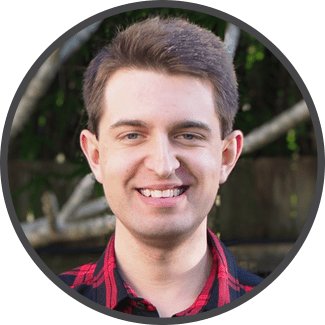
Tom is the founder of Broadband Savvy. He has more than five years’ experience writing broadband tutorials, reviewing routers and internet service providers, and explaining broadband-related concepts. Tom is experienced as a writer, and also hosts videos on the Broadband Savvy YouTube channel.
He currently specialises in writing content designed to help people understand broadband jargon and terminology, increase their download and upload speeds, and improve their Wi-Fi connectivity. Tom also occasionally contributes to buyer’s guides and review articles on Broadband Savvy, utilising his knowledge of the broadband market in the UK.
When he’s not writing about broadband, you’ll find Tom walking his dog (Rex) or playing agar.io.