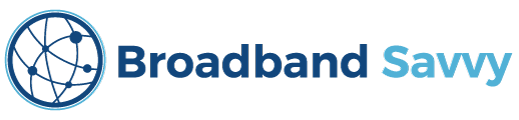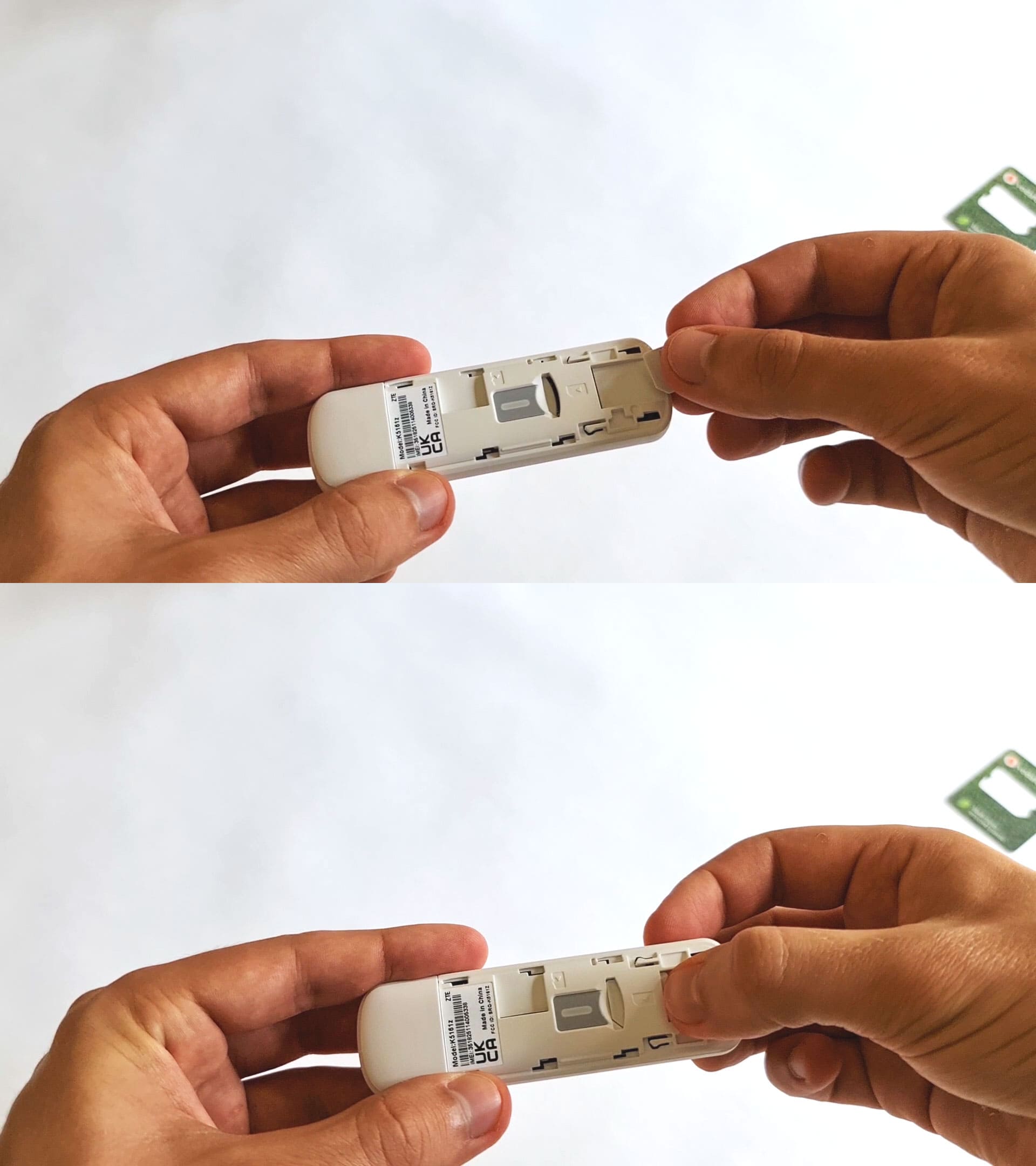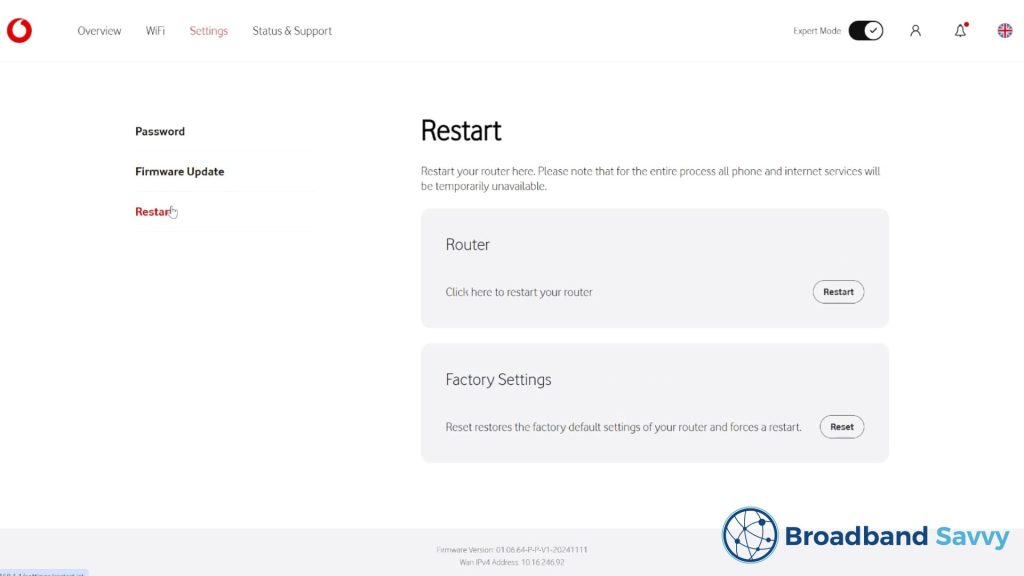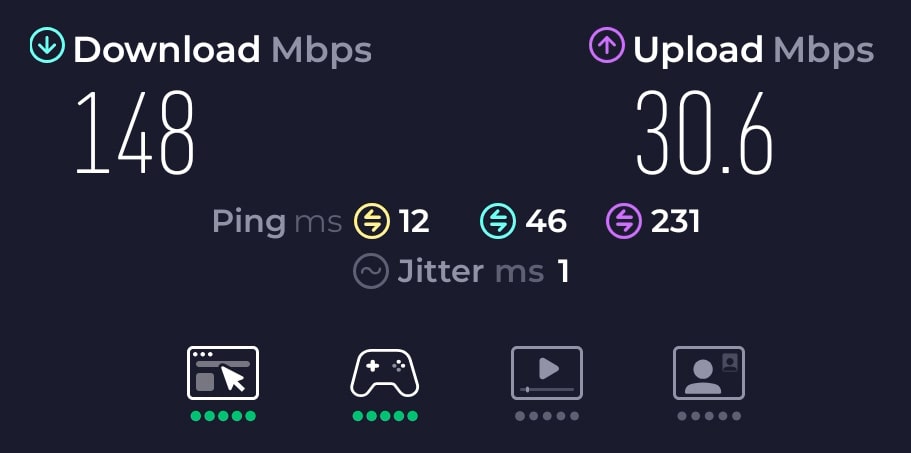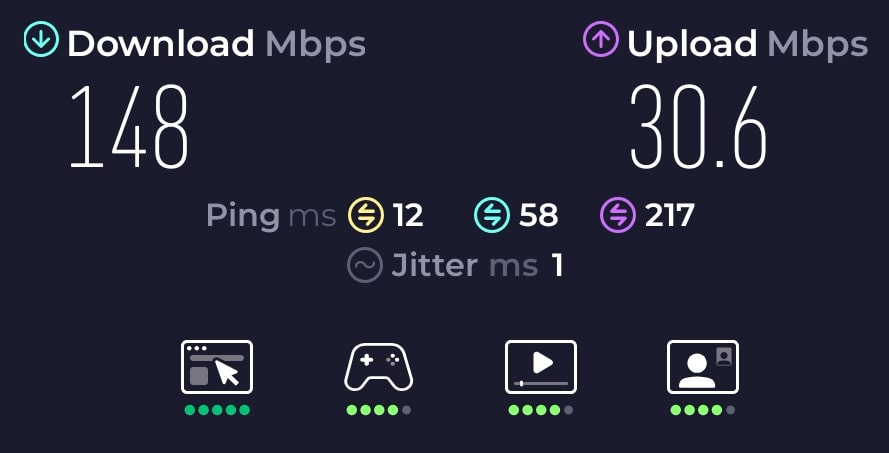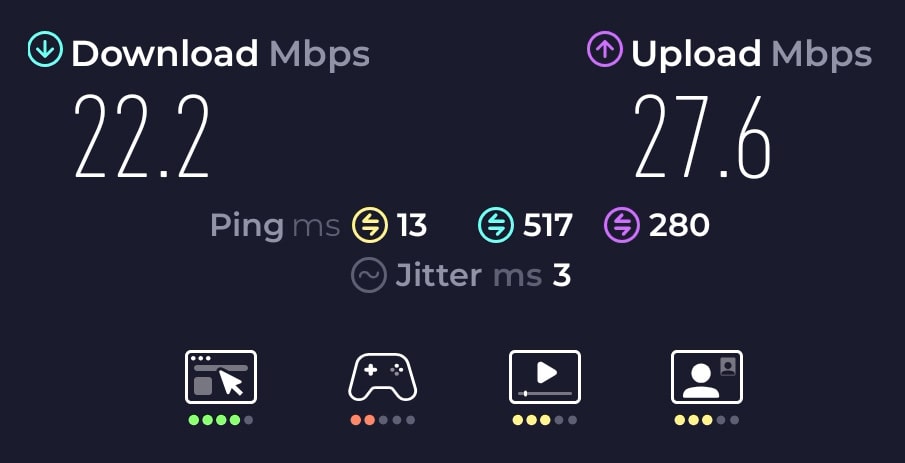Considering buying Vodafone Pro 3 Broadband, and wondering how good the WiFi router is?
Today, we’ve reviewed Vodafone’s Ultra Hub 7 WiFi router, to see if it’s any good.
We’ve tested its speeds and WiFi signal, looked at its admin settings, and more, to see if you should buy this router with a Pro 3 Broadband plan.
Before we begin, make sure to visit the Vodafone Broadband website to see the latest deals on Pro 3 Broadband, and to confirm which plans they’re shipping the Ultra Hub 7 on at the moment.
Contents
- Router overview
- Unboxing & setup
- Settings & options
- Speed tests
- WiFi coverage
- Value for money
- Verdict: should you get a plan with this router?
Router overview
| Brand | Vodafone |
| Name | Ultra Hub 7 |
| Manufacturer | Sercomm |
| Model | FG4278VF |
| Dimensions | 25x19x7cm (approx.) |
| Maximum download speed | 2.5 Gbps |
| LAN ports | 4 (2x 2.5 Gbps, 2x 1Gbps) |
| Broadband protocols | FTTP |
| Digital voice protocols | FXS |
| WiFi | Tri-band WiFi 7 802.11be/a/n 4 x 4 MIMO (6GHz and 5GHz) + 802.11be/b/g/n 4 x 4 MIMO (2.4GHz) |
| Maximum connected devices | 128 |
| Colour | White |
| Our rating | 4.1 (out of 5) |
| Vodafone Broadband Pricing | Check on Vodafone |
The Vodafone Ultra Hub 7 is a WiFi router that Vodafone sends to new customers who buy Pro 3 Broadband.
When you put in your postcode on the Vodafone Broadband website, and choose a speed tier, there are three different types of broadband package to choose from.
The most expensive is Pro 3, and it comes with a range of extra benefits, including the Ultra Hub 7, rather than the WiFi 6 Power Hub router that Vodafone normally provides to new customers.
The Ultra Hub 7 is a WiFi 7 router, with four LAN ports (including a WAN port), two phone ports, a fibre-optic port, and a USB port.
There is also a WPS button, and a WiFi button you can use to turn on/off the wireless network.
This router currently comes as standard with a WiFi signal booster and a 4G broadband backup dongle when you buy Pro 3 Broadband, which we’ve also taken a look at in this review.
The mobile broadband backup device is designed to be installed in your router’s USB port, and will connect to Vodafone 4G if your fibre broadband connection ever goes offline.
This is Vodafone’s K5161z dongle, and it comes with 100GB of monthly data you can use in case of downtime.
To double-check what tech add-ons you currently get with the Ultra Hub 7, see the Vodafone Broadband website.
The main status light is a small LED on the front of the router, and there are also dedicated phone, WiFi, internet, and 4G backup status lights on the back of the device. We’ve explained how to read the status lights a bit later in the article.
This is about a medium-sized router, compared to most others on the market. It is not as tall as EE’s Smart Hub Pro for example.
We like the shape, because the router has a small footprint, meaning it doesn’t take up much space on a table. However, although it’s quite thin, the Ultra Hub 7 is fairly wide, so you will need a bit of space for it.
The Ultra Hub 7 replaces Vodafone’s old Ultra Hub WiFi 6E router, which they used to ship on their Pro 2 broadband plans.
Unboxing & setup
If you’re upgrading to full fibre broadband for the first time, or making the switch from Openreach to CityFibre, an engineer visit will likely be necessary to get you set up with Vodafone full fibre broadband.
In this case, the technician will set up your Ultra Hub 7 for you, when installing your broadband connection.
However, if you need to set up the router yourself, the process is fairly straightforward.
Prerequisites
First, unbox the router and the WiFi extender, and get all of the equipment ready.
The Ultra Hub 7 ships with three boxes: one for the router, one for the signal booster, and one for the 4G backup dongle.

The router and the booster both come with a power cord and an Ethernet cable, as well as product safety booklets, and a quick start guide. The dongle also includes a SIM card, which you’ll need to insert before using it.
Once you’ve got everything ready, unplug your old router from its wall socket, and clear some space for the Ultra Hub 7.
Plug the router into broadband
Grab the router’s Ethernet cable, and plug one end into your Openreach or CityFibre ONT box.
Then, plug the other end into the red WAN port on the back of the router.
Plug the router into power
Grab the router’s power cable, and plug it into power.
Make sure that the switch next to the power port is turned on.
At this point, the router will begin to set itself up, and connect to the internet. You can monitor its progress using the status light on the front of the router.
- A blue flashing light means that the router is booting up.
- A red flashing light means that there is an error connecting to broadband.
- A white solid light means that the router is finishing booting up, and everything is working.
Once it’s done, you can login to WiFi using the details printed on the base of the router, and begin getting online.
These login details are also printed on a separate card included in the box with the router, if you want to keep them handy.
Optional – set up the WiFi extender
First, decide on a location for your WiFi extender.
The best place is generally somewhere on the opposite side of the house to the router, but not so far away that the two devices cannot communicate with each other.
For example, if you have set up the Ultra Hub 7 by the front door, where your broadband comes in, you might like to place the extender upstairs, on the opposite side of the house from the router, if the distance is not too large.
To connect the signal booster to the router, you can use the Vodafone Broadband app, and choose to add an extender.
Alternatively, press and hold the WPS button on the back of the router for at least three seconds, then do the same on the booster.
Like the router, the booster will take a few minutes to set itself up. When pairing, its status light will flash purple, before turning solid white when it’s ready to go.
Optional – set up the 4G broadband backup
To set up the 4G broadband backup device, you first need to open up the dongle, and insert the SIM card.
When punching out the SIM from its plastic card, you want the medium-sized one, also known as a micro SIM.
Slide the top cover off the dongle, then slide the SIM card into its slot.
Then, insert the dongle into the USB port on the back of the router, and it will set itself up automatically.
If your broadband is offline and your router connects to 4G, its status light will slowly flash white, instead of showing solid white.
It’s great that this dongle is so easy to set up, but it would be good if Vodafone also allowed you to use it separately, since you’re getting 100GB of monthly data with it.
Currently, the backup device only works when plugged into your Ultra Hub 7 – you can’t use it on your PC or Mac.
Settings & options
Once your router is set up, you can log into its admin settings and change configuration options, such as setting up a guest WiFi network, if desired. The admin password is printed on a sticker on the base of the router, as well as on the WiFi login details card.
After logging in, make sure to enable the “Expert Mode” toggle in the top right, to ensure that all available options are displayed.
We found that the admin interface was a weakness of the Ultra Hub 7.
Finding and editing settings is not as easy as it was on the old WiFi 6E Ultra Hub, and certain options are only available to edit in the Vodafone mobile app.
The good thing is, this router isn’t as locked down as some other broadband providers’ routers, especially ones shipped by BT and EE. For example, you can easily set up dynamic DNS, or change the DNS service you’re using on a router level.
However, the user interface could be easier to navigate, and it would be good if it displayed more useful information. We would also prefer if everything was available to edit in the web interface, rather than requiring you download the Vodafone Broadband app.
Speed tests
We performed a number of speed tests in different locations around the house to test the Ultra Hub 7.
These tests were performed on Vodafone’s Full Fibre 150 Openreach broadband plan, with an advertised download speed of 150 Mbps, and an advertised upload speed of 27 Mbps.
Test #1: next to router
- Download speed: 148 Mbps
- Upload speed: 30.6 Mbps
- Latency: 12ms
Test #2: upstairs, opposite side of the house from router
- Download speed: 148 Mbps
- Upload speed: 30.6 Mbps
- Latency: 12ms
Test #3: back garden, approximately 20m away from router
- Download speed: 22.2 Mbps
- Upload speed: 27.6 Mbps
- Latency: 13ms
Our speeds and latency were very consistent with the Ultra Hub 7.
Plugging in using a LAN cable, we were able to get our latency down to around 9-10ms, so we didn’t tend to bother with this, except when playing very ping-sensitive online games.
WiFi coverage
The WiFi coverage on offer from this router is second-to-none.
We tested the Ultra Hub 7 in a four-bedroom, two-storey house, with the router installed downstairs, by the front door, where our Openreach fibre box is located.
Even without the WiFi signal extender set up, we were able to get strong WiFi signal in every room in the house, and experienced no issues with dropouts or inconsistency.
Indoors, we always received the full speed on offer from our connection, even though the property does have brick internal walls, which have caused WiFi-related issues for us in the past.
When testing the BT Smart Hub 2 WiFi 5 router for example, which they’re still shipping to new customers, our download speeds are often cut in half in some upstairs rooms.
As the speed tests above show, only when we went far into the back garden, with the WiFi signal being blocked by the entire house (including two brick walls, and the kitchen), did our speeds drop below 50 Mbps.
When we installed the WiFi extender indoors on the opposite edge of the property from the router, we were able to get speeds above 50 Mbps throughout the garden.
Value for money
While Vodafone is usually one of the cheaper broadband providers on the market, their Pro 3 plans that come with the Ultra Hub 7 can be a bit expensive.
In return for the extra money, you also get other benefits with Pro 3, apart from the WiFi extender and 4G broadband backup.
For example, you get access to “WiFi Xperts” – an extra level of support from Vodafone, available for 90 days, to help optimise your WiFi set up, such as the positioning of the signal booster.
There is also a security and parental controls app available, called Secure Net Home, although we did not personally find this to be very useful compared to other parental control and firewall settings that most other broadband providers offer.
Unlike with Vodafone’s old Pro 2 plans, there are no Apple TV devices or Apple TV+ subscriptions included with Pro 3. You can still get Apple TV, but you have to pay for it as a separate add-on.
It is worth mentioning though, you can get a significant discount on Pro 3 Broadband if you’re a Vodafone pay monthly mobile customer, which is good.
If you can’t get the discount, Vodafone Pro 3 Broadband is good but not great value for money, most of the time, depending on the deals currently available.
Make sure to check the Vodafone website to see what prices they’re currently offering on their different broadband deals at the moment.
Also, it’s worth comparing Vodafone’s prices to those on offer from EE Broadband, as they also offer quite a good WiFi 6 or WiFi 7 router on their broadband deals, while often being a few pounds a month cheaper than Vodafone Pro 3.
Verdict: should you get a plan with this router?
Overall, we rate the Vodafone Ultra Hub 4.1 out of 5.
This router offers great WiFi performance, and very consistent speeds.
The range of broadband and phone ports it comes with is quite good – having access to 2.5Gbps LAN is great – and Vodafone’s signal extender and 4G broadband backup are both good bits of kit.
We just wish that this router was a bit cheaper on Pro 3 Broadband, because for us, most of the other benefits these deals come with aren’t worth paying more for.
Also, having to use the mobile app to control certain settings is a bit of a downside for us, though this might not be a dealbreaker for some people.
Remember, check out the Vodafone Broadband website to see what their Pro 3 deals with this router cost at the moment, and compare their plans to EE Broadband‘s deals with a WiFi 6 or WiFi 7 router.
And if you have any questions about the Ultra Hub 7, or about Vodafone Broadband more broadly, let us know in the comments, and we’ll get back to you as soon as we can.
About the author

Tyler is the co-founder of Broadband Savvy. He has been helping people improve their broadband connectivity since 2018 by writing about fibre broadband and mobile broadband providers, as well as creating tutorials to help people improve their broadband speeds and Wi-Fi signal.
Tyler is responsible for the majority of buyer’s guides and broadband reviews published on Broadband Savvy. He has a wealth of experience testing and reviewing different broadband tariffs, including fibre internet plans, as well as 4G and 5G broadband deals. He is responsible for testing and evaluating Wi-Fi routers, performing speed and latency tests, and comparing the value for money of different broadband providers on the market in the UK.
Before co-founding Broadband Savvy, Tyler had a long history of tinkering with computers. He built his first PC at the age of 12, and since then, he’s become obsessed with all things networking and internet-related. He’s a massive gamer, loves Rocket League, and also plays Sunday League football.