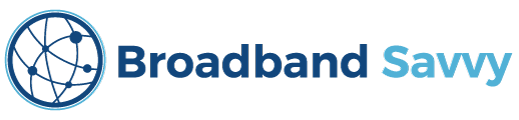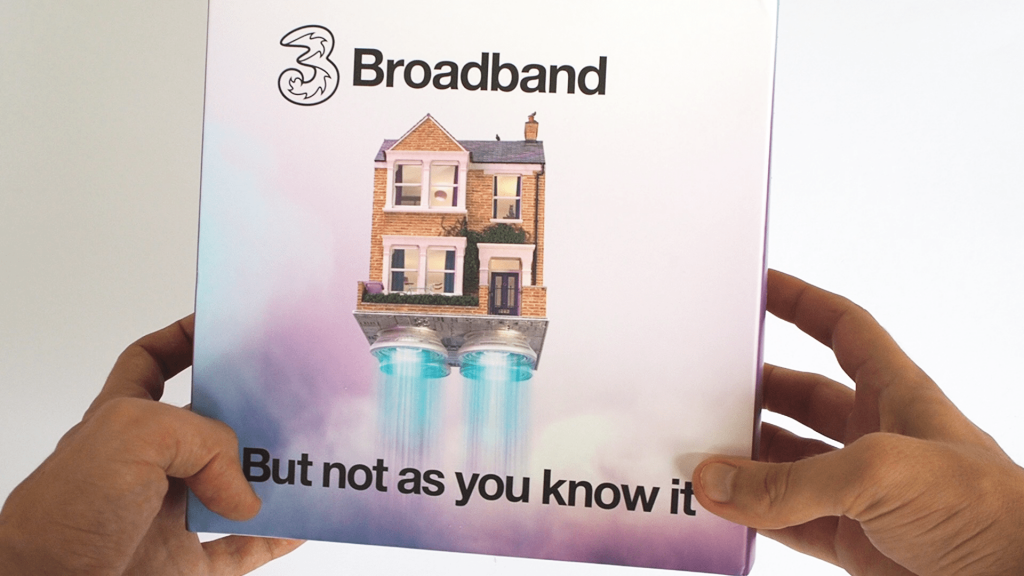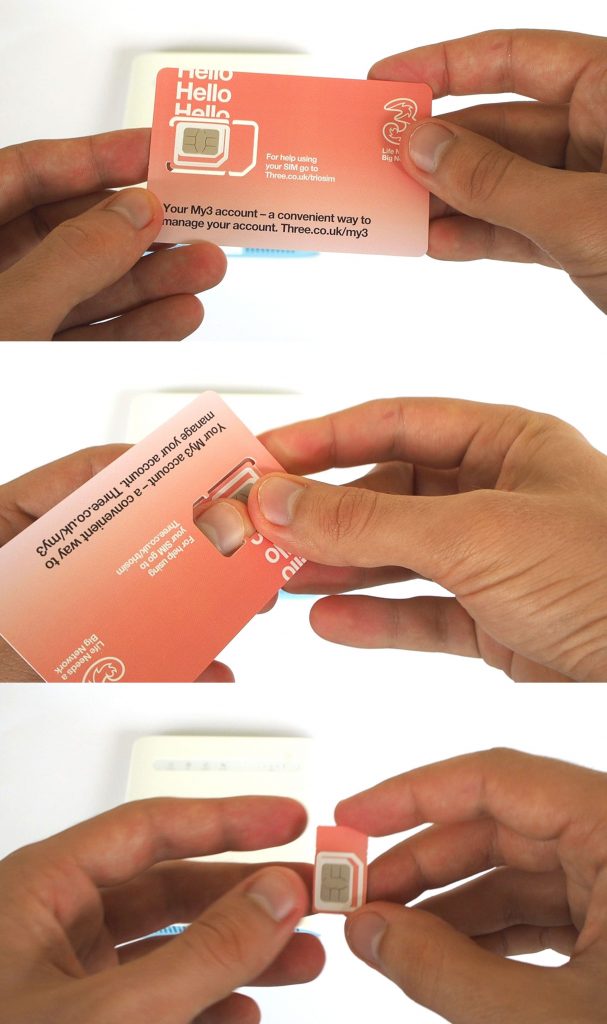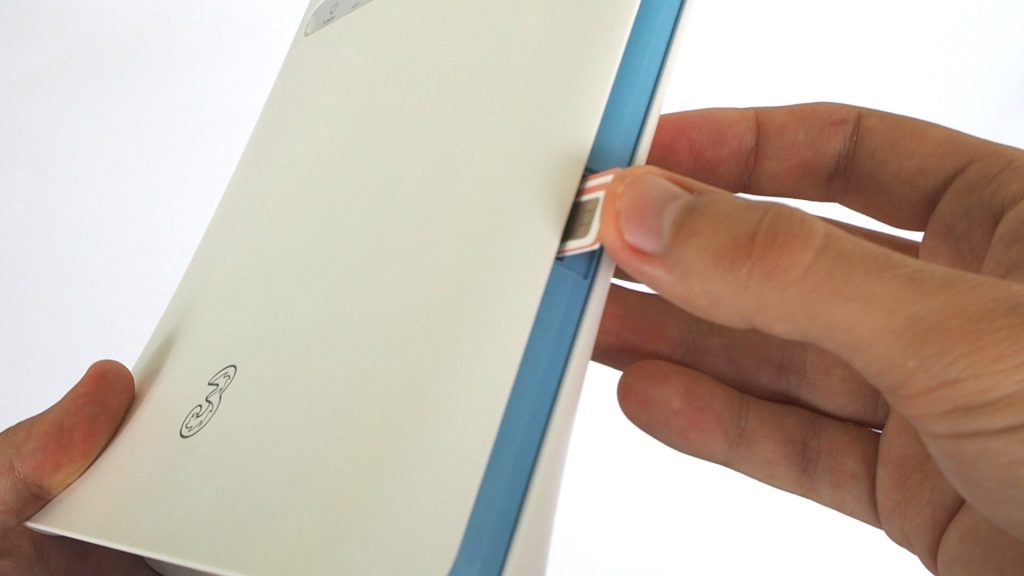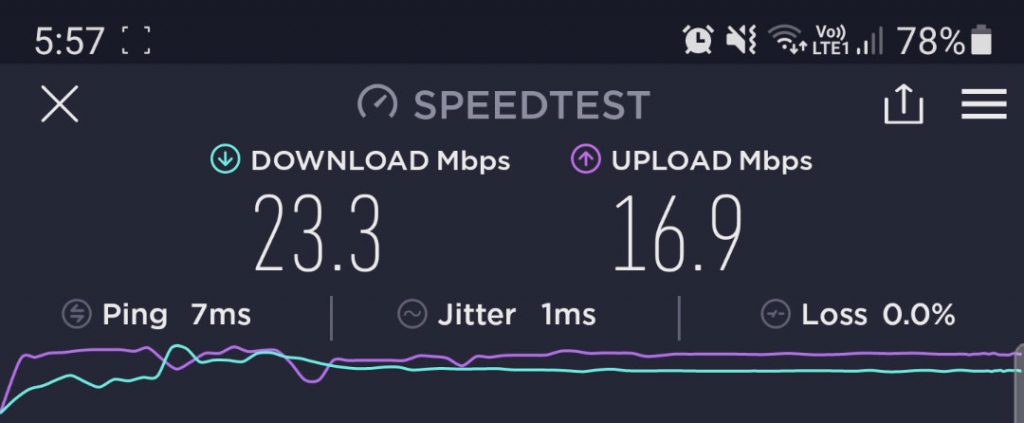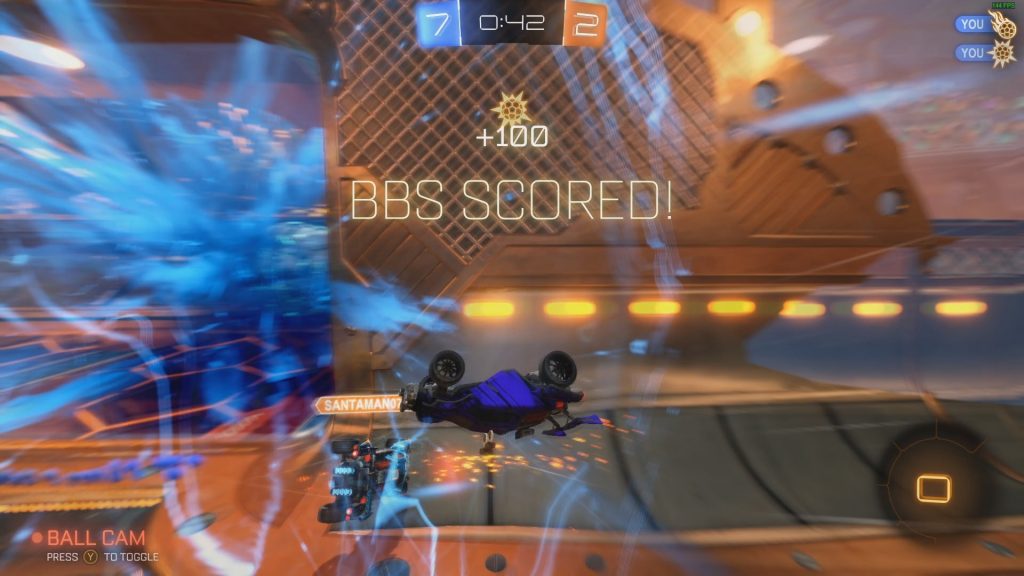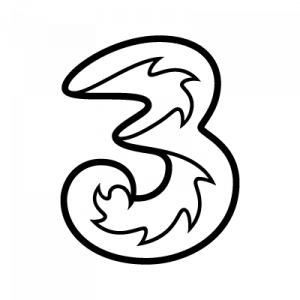If you’re looking for a good way to get online at home that isn’t fixed-line broadband, you might be considering the Three 4G Hub router.
In this article, we’ve tested and reviewed the Three 4G Hub, also known as the ZTE MF286D, to see if it’s any good.
We’ve also looked at the cost of the 4G Hub and the data plans Three sells it with, to see if this mobile broadband router is good value for money.
Our verdict: we rate the Three 4G Hub 4.5 out of 5. It offers fast speeds, good Wi-Fi signal, and great value for money. However, you can get better speeds for roughly the same price with the Three 5G Hub.
Before we begin, try putting your postcode in on the Three website to see if you can get the 4G Hub or 5G Hub where you live.
Contents
- Three 4G Hub overview
- Three 4G Hub unboxing
- Three 4G Hub setup
- Three 4G Hub speed test
- Three 4G Hub gaming test
- Three 4G Hub value for money
- Is the Three 4G Hub any good? Our verdict
- Three 4G Hub alternatives
- Conclusion
Three 4G Hub overview
| Brand | Three |
| Name | 4G Hub |
| Manufacturer brand | ZTE |
| Manufacturer name | MF286D |
| Dimensions | 180 x 170 x 30mm |
| Speed rating | Cat 12/13 |
| Ethernet ports | 4 |
| External antenna sockets | 2 |
| WiFi | Dual-band 802.11a/b/g/n/ac (2.4GHz and 5GHz) |
| Maximum connected devices | 64 |
| Colour | White |
| Rating | 4.5 (out of 5) |
| Price | Check on Three |
The Three 4G Hub is a 4G router sold by Three in the UK, bundled with a data plan. The device is a rebranded ZTE MF286D Wi-Fi router.
This router connects to the internet using the Three 4G network, just like your mobile phone. It uses a SIM card to get online, rather than using a traditional fibre broadband connection.
This means that to use the 4G Hub, you need to have good 4G signal where you live. You can use the Three website to see if you can use the 4G Hub at your address.
The device is sold on a 24 month contract by Three, with no upfront fee, and a very reasonable monthly cost, compared to what you might pay for a regular home broadband connection that offers a similar download speed.
When you enter into this contract, you’ll have an unlimited data allowance, just like with a fibre broadband connection. There’s also a 30-day money back guarantee, allowing you to test out the 4G Hub and see what sorts of speeds you actually receive with the device. If you’re not happy with the speeds, you can return the 4G Hub.
To get set up, all you need to do is put the SIM card into the router, plug it in, and turn it on. You don’t need to wait for an engineer to come and visit to get started, like you might do with a traditional broadband provider.
Once you’re online, the router will create a Wi-Fi network, just like your current Wi-Fi router, that up to 64 devices can connect to at once. It also has four Ethernet ports you can use to connect computers and games consoles to the router.
Also, Three now offers the ability to bundle and Amazon eero mesh Wi-Fi system with this router.
The mesh Wi-Fi package comes with two eero devices you can position around the house, helping you get better Wi-Fi signal throughout the property. You can also add-on extra eero units as needed, which can be useful if you have a large house.
Three 4G Hub unboxing
After ordering your Three 4G Hub online, it will arrive within 1-2 business days. Ours arrived the next business day.
When you open the box, the first thing that you see is the router itself.
It has status lights on the front, a SIM card slot on the side, and hotspot login information on a sticker on the bottom.
On the back of the router, you’ll find the power button, power port, a USB port, two phone ports, and four Ethernet ports.
The router is tall but still has a compact design. It measures 180 x 170 x 30mm, meaning it doesn’t take up much space at all.
In the box, you will also find:
- An information booklet from Three, explaining how to set up your 4G Hub.
- An Ethernet cable.
- A power cable.
- A Three SIM card.
- An information booklet from ZTE, the manufacturer of the router.
Three 4G Hub setup
Here’s how you set up your 4G Hub, and get online with the device.
1. Insert the SIM card
Open up the SIM card pouch, and punch out the SIM card from the plastic card.
You want to get the biggest SIM card – the standard-sized one. Be careful to avoid punching out the smaller micro or nano SIMs from the card.
Then, find the SIM card slot on the right-hand side of the 4G Hub.
Push the SIM card in the slot, with the side of the SIM card with writing on it facing downward, towards the back of the router.
When the SIM card is pushed in far enough, you will hear and feel it click into position.
2. Plug in the 4G Hub
Grab the power cable that was included in the box, and plug the circular end into the 4G Hub.
Then, plug the other end into a wall socket, and push the power button on the back of the 4G Hub.
At this point, the router will take a minute or two to set itself up – you can leave it alone while it does this. You should see the status lights turn on – once they all turn blue as in the final image below, you’re ready to get online.
In order to get the best possible 4G signal, try to position the router somewhere high up, ideally near a window, so that it can get a better line of sight to the nearest 4G mast. An upstairs windowsill is normally a good choice of position.
3. Plug in external antennas (optional)
The Three 4G Hub has two antenna ports, which you can plug in external antennas, if you choose to do so.
However, this is completely optional, and is not necessary in the vast majority of cases. You’ll still get good signal and download speeds using the 4G Hub’s internal antennas.
4. Connect to Wi-Fi
At this point, you’re ready to connect to the internet, either by plugging a device into the router using the included Ethernet cable, or by connecting to the Wi-Fi network the router creates.
To log in to the Wi-Fi hotspot, use the credentials printed on the sticker on the base of the router.
Three 4G Hub speed test
Once we set up our 4G Hub router, we tried it in three different locations around the house, to find which place had the best 4G signal.
Once we found the best spot, we did a number of speed tests to assess the performance of the device, over Ethernet and Wi-Fi.
Ethernet speed test result
Using the 4G Hub plugged into a computer using the provided Ethernet cable, the best speed test result we were able to get was:
- Ping: 14ms
- Download speed: 199 Mbps
- Upload speed: 30 Mbps
Wi-Fi speed test result
Using the 4G Hub over a Wi-Fi connection, the best speed test result we were able to get was:
- Ping: 7ms
- Download speed: 23 Mbps
- Upload speed: 17 Mbps
What speeds can I expect with the 4G Hub?
In our opinion, the speeds of the 4G Hub are very good. Although we didn’t see speeds quite as fast as in the above speed tests all the time, we never dropped below 12-15 Mbps over Wi-Fi, and normally achieved a download speed of 30-50 Mbps over an Ethernet connection.
Using a wired connection, we were able to get very fast download speed on a consistent basis, even in the evenings.
We should note, we live in an area with very good 4G signal, near a 4G mast. You may not see speeds quite as fast as the maximums we were able to achieve with your Three 4G Hub.
To get a better idea of what speeds you can expect with 4G home broadband, take a look at the Three network coverage map. If the map shows that you have good indoor and outdoor 4G signal at your address, you can expect average download speeds of at least 30 Mbps using this 4G router.
Once you get the 4G Hub, as we mentioned above, your download and upload speeds will be heavily influenced by where the router is located. It’s a good idea to test a few different positions, on different sides of the house.
Also, try to rotate the router to point in different directions, once you’ve found a good spot for it. The way the 4G Hub is facing can also affect the download speeds you receive with the device.
Three 4G Hub gaming test
The one issue with using 4G or 5G networks to get online at home is their latency is normally a lot worse than what you would get using fixed-line broadband. This means you might experience more lag than normal when playing online games.
To test this, we played some ping-sensitive games such as Rocket League and Battlefield 2042, with the 4G Hub connected to a computer with an Ethernet cable.
We found that Three 4G broadband worked well when gaming using a wired connection.
In most games, we had a ping of about 20-30ms when connected to nearby servers. We did not notice any significant lag spikes or stuttering during our playtesting.
It is important to note though, your latency will most likely be higher using a 4G broadband router than if you were using a regular home broadband connection. And to get the best possible ping, we recommend always using an Ethernet cable to connect your computer or games console to the router, otherwise your latency may be less consistent.
Three 4G Hub value for money
Given the speeds on offer from the Three 4G Hub, and how easy this device is to set up, we think this router is very good value for money.
Typically, Three offers the 4G Hub for a very low monthly cost, and no upfront cost. It’s always worth checking out the Three website to see what the current offer is.
Compared to paying for a superfast fibre broadband deal, which would offer similar download and upload speeds, the 4G Hub is great value, especially since it comes with unlimited data, just like most home broadband plans.
If you’re not sure whether the 4G signal is good enough in your area to use mobile broadband, Three offers a 30-day money-back guarantee with the 4G Hub. If the device isn’t fast enough for your liking, you can return it within a month of getting it – just phone Three and they will arrange a postage label for you to use.
The one criticism we have of the 4G Hub from a value perspective is the fact that Three’s 5G Hub, which offers much faster download speeds, is available for a similar price – and sometimes even the same price.
We’d highly recommend putting in your postcode on the Three website and seeing if you can get the 5G Hub instead of the 4G Hub, because it’s a much better value choice, and it’s also available on both a 1 month and 24 month contract.
Is the Three 4G Hub any good? Our verdict
The Three 4G Hub is a very good choice if you want a cheap, effective, easy way to get online.
This device is good value for money, comes with unlimited data, offers fast download speeds, and allows you to connect to the internet within about 15 minutes of getting it in the mail.
Although you can’t predict exactly what speeds you’ll get with the 4G Hub, Three has a good return policy, allowing you to test the device before committing to a 24 month contract.
Plus, you can also use the 4G Hub on the go, if you’d like. You can use this 4G router to get online anywhere in the UK, including while you’re on holiday, which is great.
Overall, we rate the 4G Hub 4.5 out of 5 – although the speeds aren’t as fast as they are with the 5G Hub, the 4G Hub is a great way to get online with good download speeds at home.
Three 4G Hub alternatives
If you’re not quite sure if the Three 4G Hub is the right choice for you, there are a few alternative devices you can also use to get online using 4G or 5G mobile broadband.
1. Three 5G Hub
Apart from their 4G router, Three also sells a 5G router – a Zyxel NR5103E, called the 5G Hub.
Using this device, we were able to get download speeds of more than 700 Mbps. Given the monthly cost of the 5G Hub, which is similar to the price of the 4G Hub, these speeds are extremely good.
You also get the same 30-day money-back guarantee with the 5G Hub, and the device is just as easy to set up. If you can get it where you live, we’d highly recommend trying the Three 5G Hub.
Read our full review of the Three 5G Hub to learn more about this device.
2. Three 4G Plus Hub
You can also buy the Three 4G Plus Hub, which is a Sercomm LTE2122GR mobile Wi-Fi router.
The difference between the 4G Hub and 4G Plus Hub is:
- The 4G Plus Hub comes with external antennas, giving you better 4G signal
- The 4G Hub has more Ethernet ports, at four instead of two
- The 4G Plus Hub has a higher theoretical maximum download speed, so it’s a good choice if you have really good 4G network coverage where you live
The two routers are priced about the same, so as long as you don’t mind the extra size of the antennas, we’d recommend at least considering the 4G Plus Hub over the regular 4G Hub.
Read our full review of the Three 4G Plus Hub to learn more about this device.
3. Three 4G MiFi device
If you’re looking for something more portable to get online with when travelling, take a look at the Three 4G MiFi device.
Rather than plugging into a wall socket, this mobile Wi-Fi or “MiFi” device has a battery. Meaning, you can charge it up, take it with you, and get online without needing to have it plugged in all the time.
You don’t always get unlimited data with this device – there are a range of plans, including pay as you go contracts. The main downside to this MiFi device is it’s normally more expensive than a 4G Hub, and it can’t connect as many devices to the internet at once.
Conclusion
This is the end of our review of the Three 4G Hub.
Remember, the first thing to do is put your postcode in on the Three website, and see if you can get the 4G Hub at your address, based on the strength of the 4G signal available. The website will also tell you whether or not you can get the 5G Hub as well, which we recommend doing if you can, because this 5G broadband device offers much faster download speeds for a similar price.
If you have any questions about our experience with the 4G Hub, and whether or not you should buy it, feel free to leave them in the comments below.
About the author
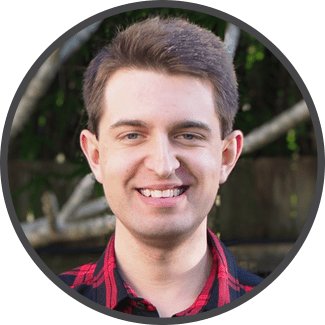
Tom is the founder of Broadband Savvy. He has more than five years’ experience writing broadband tutorials, reviewing routers and internet service providers, and explaining broadband-related concepts. Tom is experienced as a writer, and also produces videos for the Broadband Savvy YouTube channel.
He currently specialises in writing content for Broadband Savvy designed to help people understand broadband jargon and terminology, increase their download and upload speeds, and improve their Wi-Fi connectivity. Tom also occasionally contributes to buyer’s guides and review articles on Broadband Savvy, utilising his knowledge of the broadband market in the UK.
When he’s not writing about broadband, you’ll find him walking his dog (Rex) or playing agar.io.